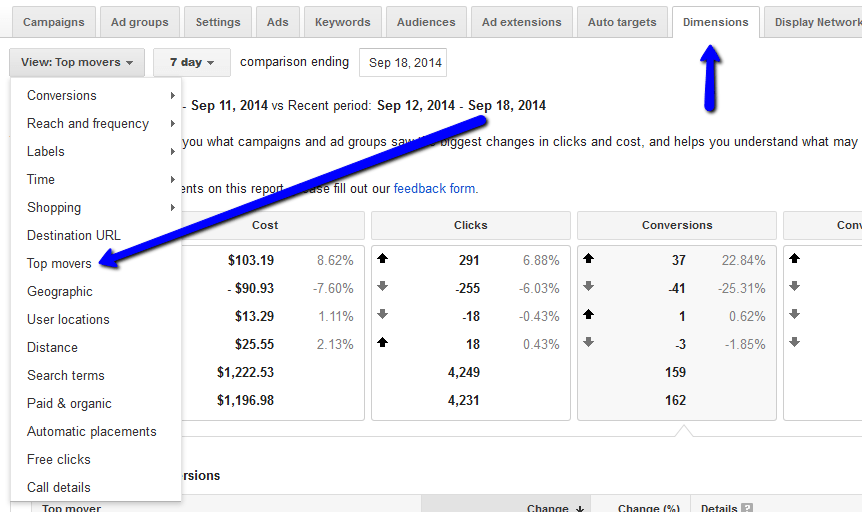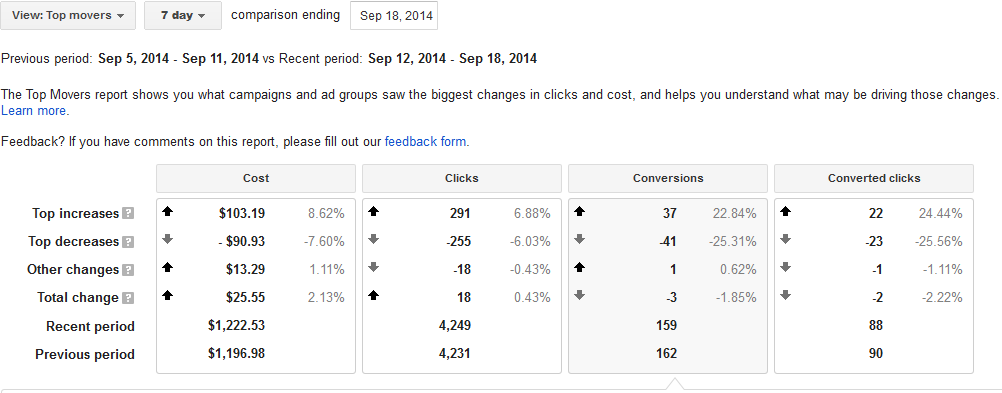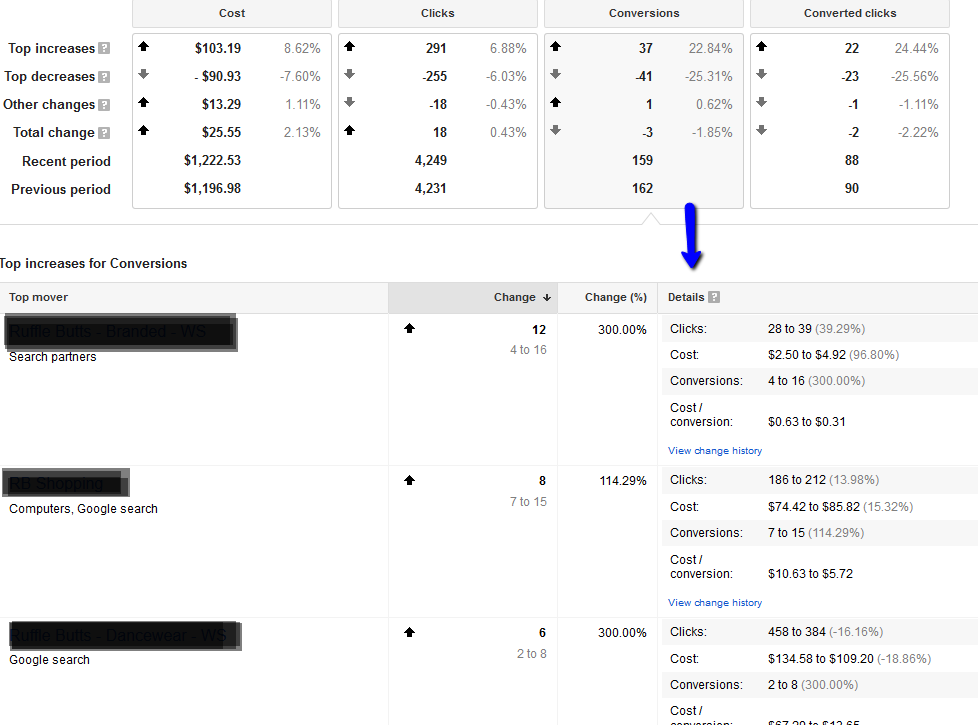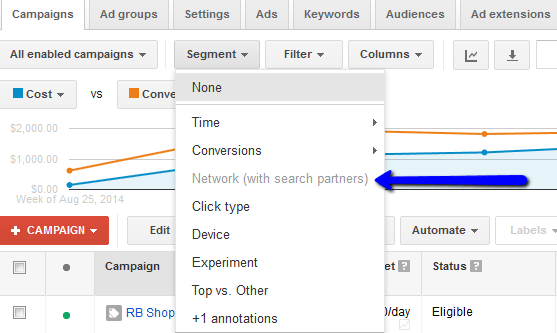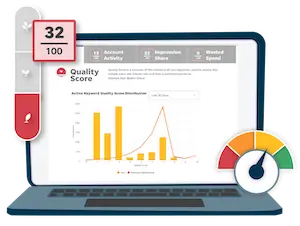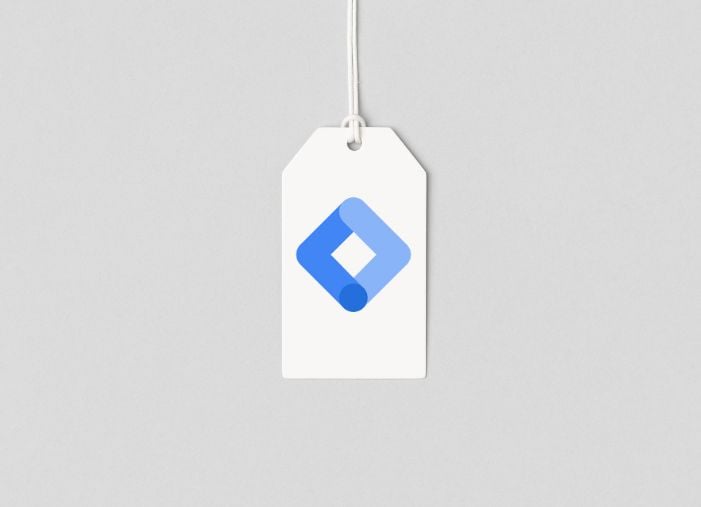There is an endless supply of data coming from AdWords; sometimes combing through all this data can be a little daunting. It can be easy to get lost in all of it and not really know what you should be focusing on:
- What is and isn’t working?
- Where is your money being wasted?
- Where can you step on the gas?
Here are a few simple reports that you can run in AdWords that will help you weed through all the data and make some quick decisions.
MORE: How to Make A High-Quality AdWords Report in 15 Minutes [Free Template]
AdWords Report #1: Top Vs. Other
Where To Find It
You can find it on the campaign, ad groups, keywords, and ads tabs in the “Segment” drop down.
What It Shows
The report will show you what your performance looks like at either the “Top” positions (usually positions 1 through 3) or the “Other” positions (usually to the left of or below the search results).
How It Helps You
Sometimes the top position isn’t the best position to be in – it can be expensive and, if you have a tight budget, could be actually restricting the number of conversions you could get. This quick report shows you what positions work best for you. By checking out the CPA and conversion rate for the positions, you can figure out where you want to show on the page. For instance, in the image above, the CPA is significantly lower and the conversion rate is significantly higher for the “other” positions than the “Top” positions. Now, by adjusting bids, I can shoot for those “other” positions since that’s where I’ll get better bang for my buck.
AdWords Report #2: Top Movers
Where To Find It
You can find the “Top movers” report in the “Dimensions” tab, under the “View” drop down. You are only able to see this on the overall account level.
What It Shows
This AdWords report will quickly show you changes in performance and where those changes occurred. It compares the current time period (you can select 7 days, 14 days, or 28 days) to the previous time period. It has 4 categories – Cost, Clicks, Conversions, and Converted Clicks – and you can see the increases and decreases in performance for each category.
You can then select one of the categories and it will give you a campaign, ad group, network, and even device level view of where those increases and/or decreases came from. It also gives you details of impression changes, CTR changes, position changes, and CPC changes.
How It Helps You
It can be difficult to see where performance changes have occurred in your account – whether good or bad. This report lays it all out for you without having to do a lot of independent reports and charts. You can now focus your optimization efforts and time on areas that have lost conversions or clicks or have seen their spend skyrocket.
AdWords Report #3: Networks (With Search Partners)
Where To Find It
You can find it on the campaign, ad groups, keywords, and ads tabs in the “Segment” drop down.
What It Shows
Easily see performance based on what network the ads are being shown in, including “Search Partners.”
How It Helps You
While your search & display should be in separate campaigns, you’re not able to have separate “Search Partners” campaigns. For most accounts, search partners works similar to regular Google Search, although it typically has a much lower CTR. However, you want to keep an eye on “Search Partners” performance on each campaign to make sure the CPA is in line with your goals. If it’s not performing well and you’re spending a lot without getting a good return, go into settings and turn off. Unfortunately, you’re not able to turn off certain partners or do any bid adjustments, so it’s an all or nothing deal.
For more reporting help, check out 4 Incredibly Useful YouTube Studio Reports You Won’t Find in Google Ads.