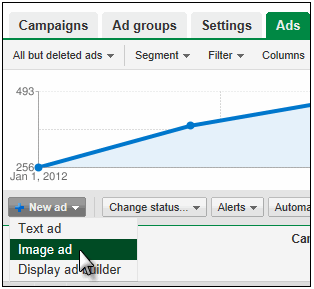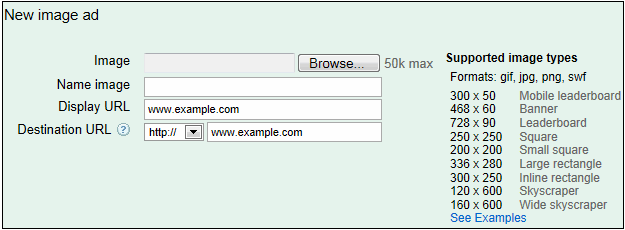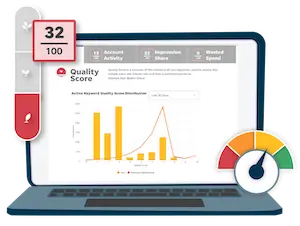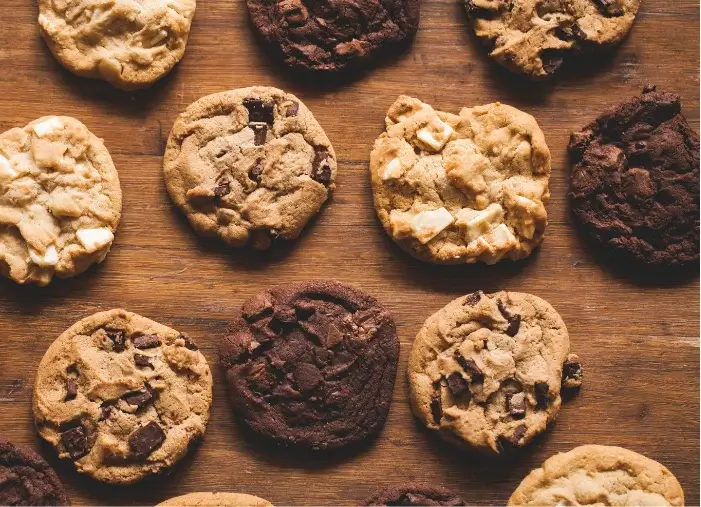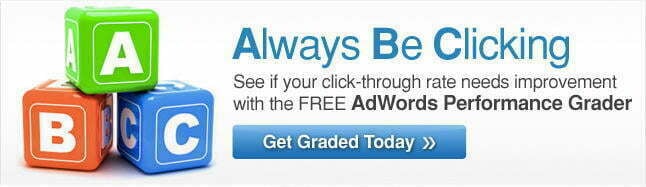
This is the second post in a series on AdWords ads. In the first post we covered how to create and optimize text ads, and in this post we’ll focus on how to create image ads for your Google Ads (AdWords) campaigns.
How to Set Up Your Google Ads Image Ads
First we’ll walk through the actual mechanics of creating a Google Ads image ad. Go to the Ads tab in AdWords, then select “Image ad” from the “New ad” drop-down menu:
Then you can associate your ad with an ad group, upload your image (more on that below), and fill out a few additional fields:
You’re able to upload your image (note the 50k max limit, as you may need to compress some image files) and then you designate:
- Image Name – This is mainly for your own housekeeping, so choose something logical that would be helpful for you in searching and sorting through images later (for instance, you may want to create a filter in Excel at some point to see how all of the image ads you uploaded in January did, so you might name the image January-300-50.gif)
- Display URL – For certain ad units your URL may be displayed, so similarly to creating a text ad, you’re able to designate a dedicated display URL that’s separate from your destination URL.
- Destination URL – This is the URL you’ll want to send traffic to.
Then you simply save the ad. As you can see in the image above there are several different sizes you can create:
- 300 x 50 Mobile leaderboard
- 468 x 60 Banner
- 728 x 90 Leaderboard
- 250 x 250 Square
- 200 x 200 Small square
- 336 x 280 Large rectangle
- 300 x 250 Inline rectangle
- 120 x 600 Skyscraper
- 160 x 600 Wide skyscraper
One of the advantages of creating image ads for the Google Ads content network is that they give you an opportunity to get access to different properties than simply running text ads. Some sites and pages will only accept image ads, so having images to display gives you access to this inventory.
As with creating image ads in general, doors are further opened when you have versions of your ads in all of the available sizes; again, some sites only have ad units for certain sized image ads, and you can’t access them and find out if they drive qualified traffic if you don’t have an image ad available in that size.
As we mentioned in our post on AdWords Networks & Devices Settings, it’s frequently effective on the display network to start out broad and then narrow your focus, so access to a larger pool of sites can help you generate more volume from your display campaign.
RELATED: 6 Places to Learn Photoshop
So How Do You Create the Image Ads?
Obviously you’ll need something to upload where image ads are concerned. One option is to use the Google Ads Display Ad Builder, which we’ll talk about in the next post in this series. If you want to create your own image ads, there are several options:
- Use a Designer – Obviously you can hire a designer or use a designer who works in house. It’s a good idea to make sure someone involved in the process has a strong understanding of display design best practices (they should be attention-grabbing if direct response is your goal, include a call to action, etc.) and again it’s a good idea to make them aware of the different dimensions you’ll want so that you can access various properties.
- Banner Ad Shop – There are a few of these – I’ve had success with Banner Weaver but there are others as well (feel free to leave your favorite in the comments). They tend to get the fundamentals of banner design right since it’s a focus for the site, and it’s a cost-effective way to get a batch of custom banners for your campaign.
- Crowdsourced Banner Design – Using crowdsourced banner ad design from places like 99 Designs can also be a really effective way to solicit a number of different design concepts from various designers. The quality here can be a bit hit or miss, but frequently you can come out of it with one or a few concepts that can help you keep your ad creative fresh.
With most advertisers leveraging retargeting it’s increasingly important to have multiple variations of ads, and to have sources to tap to get new creative so you can constantly be rotating new ad creative into your display campaigns.
In the next post in this series, we’ll show you how to use another means of creating image ads: the Google Ads Display Ad Builder.