While we’re all striving for different business and marketing goals with our PPC campaigns, we do all have one thing in common: to get the highest return on our investment. And there are a number of ways to facilitate that—one of which is through negative keywords.
And just recently, Google announced that account-level negative keywords are now available globally.
1/3 Some have noticed Account level negative keywords are starting to roll out globally. From Account Settings, you can add keywords to exclude traffic from all Search and Shopping campaigns, and the Search and Shopping portion of PMax for brand safety: https://t.co/B0VBApPVCm
— AdsLiaison (@adsliaison) January 27, 2023
So what are they, what’s changing, and what does it mean? Read on to find out!
Quick refresher: What are negative keywords?
The PPC community includes advertisers of all levels, so before we dive into the announcement, let’s do a quick refresher on negative keywords. We do have a definitive guide to negative keywords which you are welcome to delve into, but we’ll cover the basics here:
When you create a Google Ads search campaign, you have to tell Google which keywords you are targeting/bidding on. These represent the queries that users type into the search bar that you want your ads to appear for. So if I’m selling box springs, I might target the keyword box spring and my ad might appear for queries like affordable box spring or box spring twin.
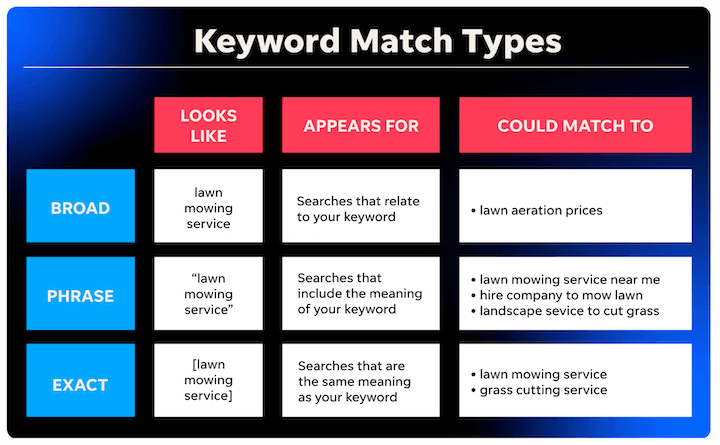
Conversely, negative keywords are the terms that you don’t want your ads to appear for. So if I only sell box springs, I might set mattresses as a negative keyword; or if the campaign is only for twin box springs, I’d want to add king box spring, queen box spring, etc. as negatives.

Negative keywords are important as they help your ads to appear only for the most relevant searches, which improves click-through rate and conversion rate and saves you from wasted spend.
💰 Are you wasting any spend in Google Ads?
Find out instantly the Free Google Ads Performance Grader!
What are account-level negative keywords?
You’ve always been able to create negative keyword lists for each of your campaigns. In account structure terms, this is called the “campaign level” and now, you can also set them at the account level. This means that if you have one term you want to set as a negative for all of your campaigns, instead of adding it to each individual negative keyword list in each campaign, you can just add it once at the account level and it will be applied across all campaigns.
What campaign types does it apply to?
When you set an account-level negative keyword, it will apply to all eligible search and shopping campaign types, which includes Search, Performance Max, Shopping, Smart Shopping, Smart, and Local campaigns (get a refresher on all Google Ads campaign types here).
In fact, negative keywords for Performance Max campaigns are account-level only, as noted by Jon Kagan in a recent #PPCChat:
A1: #ppcchat why are Pmax negatives at account only? It prevents me from doing a viable non-brand search test on Pmax. Also, why does GA4 suck so much?
— Jon Kagan (@JonKagan) January 31, 2023
Robert Brady responded saying this seems to encourage a second Google Ads account for PMax:
It's pretty reasonable that you would want to separate brand & non-brand for PMax. If you're using tROAS or tCPA they behave so differently. The account-level negative thing seems like it encourages a 2nd GAds account for PMax to live in. #ppcchat
— Robert Brady (@robert_brady) January 31, 2023
Julie Bacchini brought up the same idea in a separate thread, calling it “laughable” and ineffective.
A1.1:
I am not currently running any PMax campaigns in Google Ads, but their whole “we have solved brand terms” solution – letting you add account level brand negatives is laughable.
It neither addresses the issue advertisers have nor solves it.https://twitter.com/hashtag/PPCChat?src=hash&ref_src=twsrc%5Etfw”>#PPCChat
— Julie F Bacchini (@NeptuneMoon) https://twitter.com/NeptuneMoon/status/1620470621380526080?ref_src=twsrc%5Etfw”>January 31, 2023
A1.1:
I am not currently running any PMax campaigns in Google Ads, but their whole "we have solved brand terms" solution – letting you add account level brand negatives is laughable.
It neither addresses the issue advertisers have nor solves it.#PPCChat
— Julie F Bacchini (@NeptuneMoon) January 31, 2023
How to add account-level negative keywords
To add account level negative keywords in Google Ads, go to Account Settings > Negative keywords. Click the plus button and enter them in.

For more help with managing your keyword lists in Google Ads, here are some additional resources:


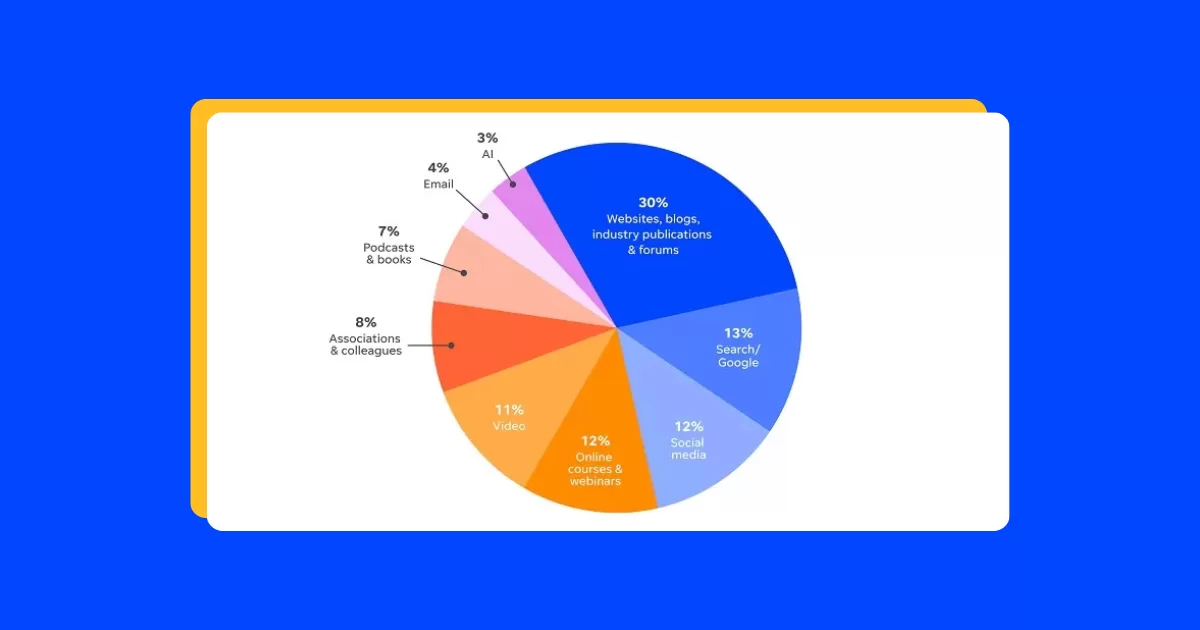

![Search Advertising Benchmarks for Your Industry [Report]](https://www.wordstream.com/wp-content/uploads/2024/04/RecRead-Guide-Google-Benchmarks.webp)


