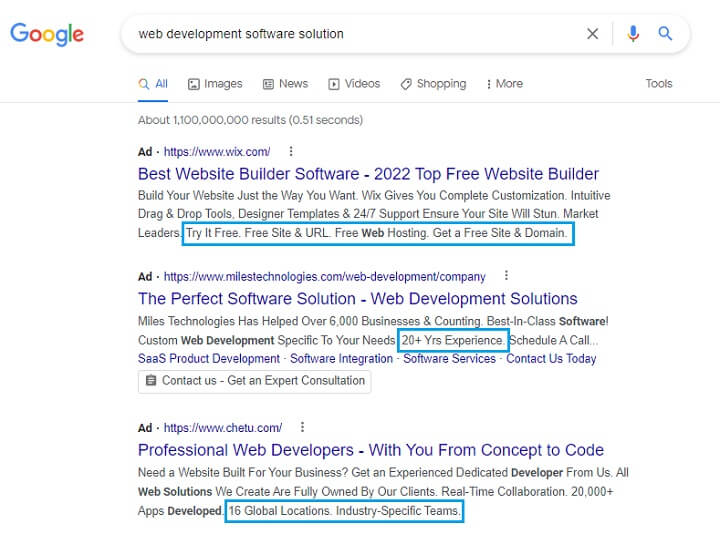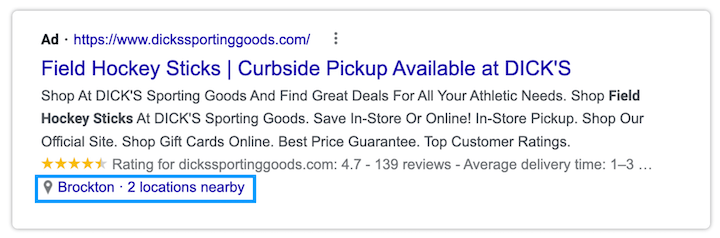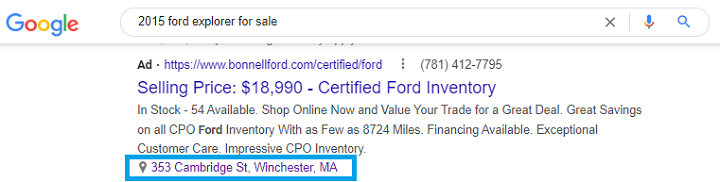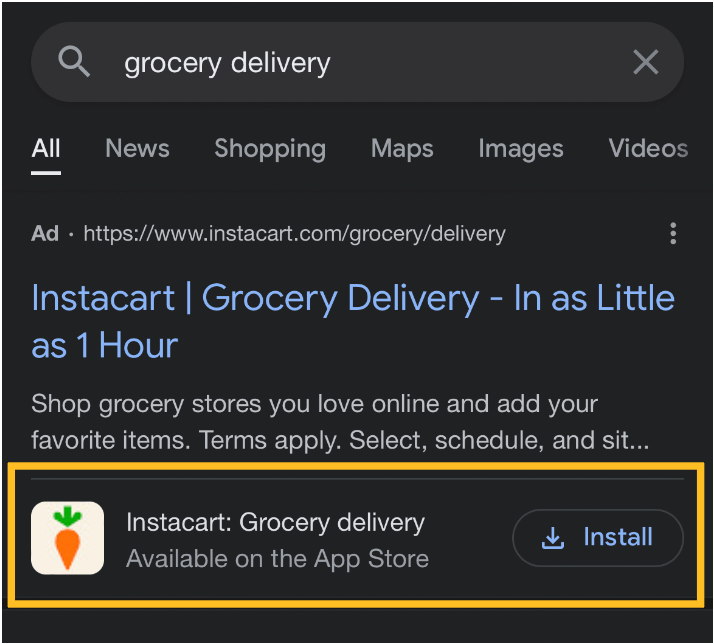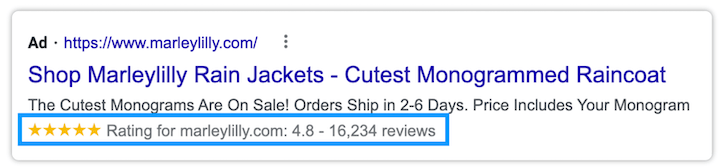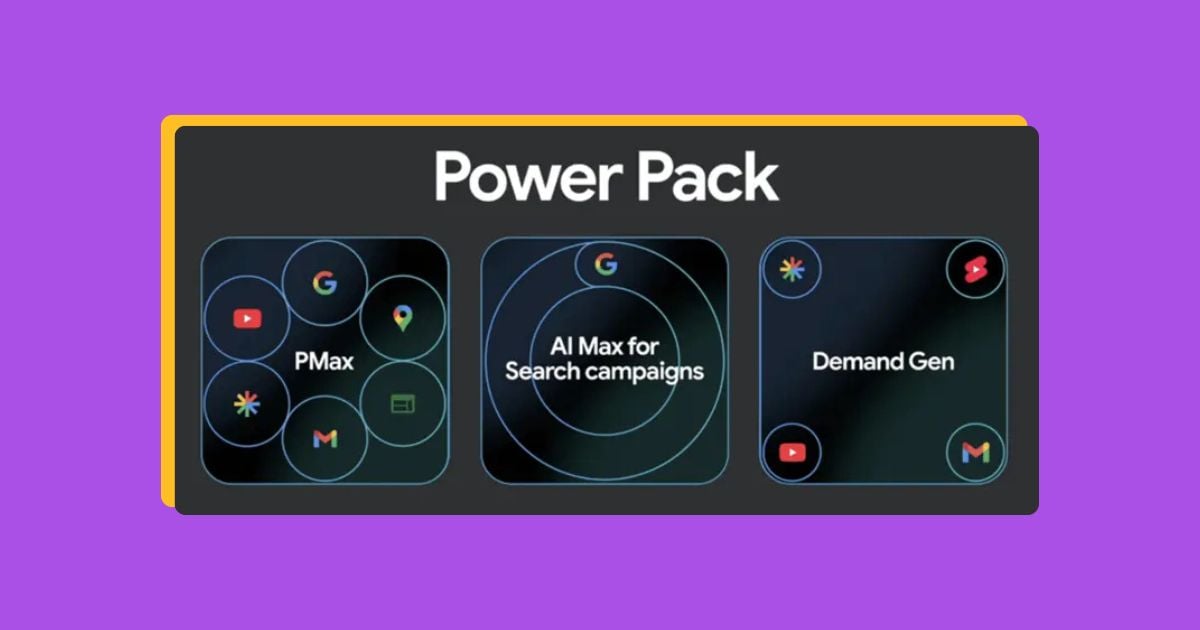NOTE! As of September 15, 2022, Google Ads extensions are now called assets. We covered the update here and outlined all the Google Ads assets available here.
Whether it’s a sprinkle of sugar or salt atop a warm meal, a splash of color on your accent wall, or a bonus gift with a purchase, everyone loves a little something extra.
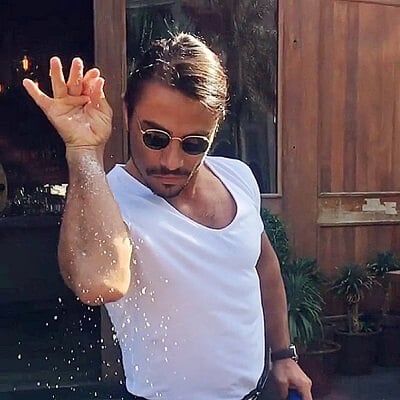
Turns out, Google gives advertisers a little something extra too: ad extensions. Ad extensions provide the additional spice your account needs to shine. Today, we’re treating ourselves to the luxury of ad extensions. I’ll be walking through everything you need to know to best take advantage of these extensions, including what each one is, who should use them, and tips and best practices for each.
Table of contents
- What are Google Ads extensions?
- Sitelink extensions
- Callout extensions
- Structured snippet extensions
- Image extensions
- Call extensions
- Lead form extensions
- Location extensions
- Affiliate location extensions
- Price extensions
- App extensions
- Promotion extensions
- Automated extensions
- Additional Google Ads extensions FAQs
What are Google Ads extensions?
Google Ad extensions are additional assets applied to your Search ad placements in real-time as they appear in results pages. They provide additional information to your ad viewers and help to build out your ads for the highest quality audience experience possible.
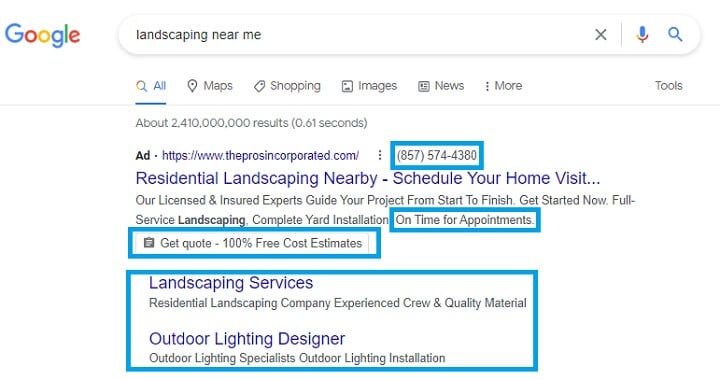
An example of a lead form extension, call extension, callout extension, as well as sitelink extensions on a Google Search ad.
How do Google Ad extensions work?
Google Ad extensions are free and can be applied to all Search ads within an account, campaign, or ad group. They’re not guaranteed to show every time your ad appears to a viewer, as it’s up to Google’s algorithm when they will show depending on many factors like the ad placement, other ads on the page, past extension performance, and more.
How many extensions are there in Google Ads?
There are 19 total available ad extensions on Google Ads, eight of which are dynamic while the other 11 are set up manually. We’ve split up our list as such, but there is no right or wrong answer when it comes to which type you choose.
Manual extensions require you to take a few minutes to set them up specifically how you like, while dynamic extensions are created by Google’s algorithm using various data and information from your account and website.
🛑 Is your Google Ads campaign in need of a tune-up? Find out with a free, instant audit >> Google Ads Performance Grader
The 11 manual Google Ads extensions
Let’s walk through each of the Manual Google Ads extensions. For each of the extensions, I’ll give you:
- A preview of what it looks like within the platform.
- What the extension is and how to set it up.
- Best practices to keep in mind.
- A preview of what the extension looks like live on the SERP.
1. Sitelink extensions
Sitelink extensions are one of the most common Google ad extensions. These extensions are additional links that show below your ad on the SERP. In a way, I like to think of Sitelinks as a “mini ad” since their setup and purpose is like that of an ad.
They have four available spaces for you to fill in. The first is the actual link text (a.k.a. “Sitelink text” in the platform) that tells the viewer what they could be clicking on, so think of it similar to an ad’s headline. The second and third are the description lines up to just 25 characters that are there as an option for you to add further context to your link. Lastly, you’ll have to of course add in the final URL.
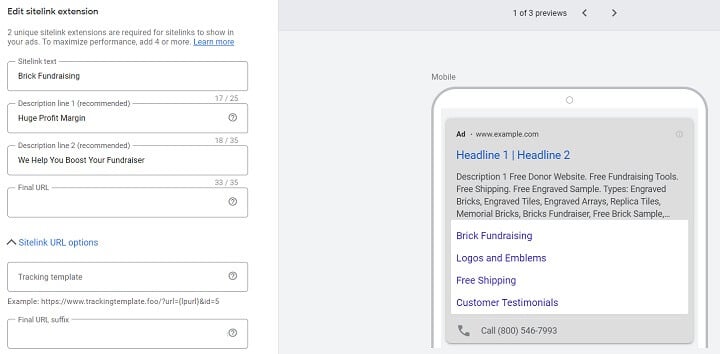
Who should use them?
Any advertiser looking to increase their click-through rates. Sitelinks help you to drive traffic to your website since they allow the viewer an additional opportunity to click on something.
However, if you have other PPC goals in mind, sitelink extensions can still be of use to you. They take up a bit more room on the SERP, so this can be helpful for brands looking to establish awareness or go head-to-head with competitors.
These can also be useful if you have additional landing pages on your site you want to point viewers to. For example, “About” pages, “Contact Pages,” or “Testimonial” pages are commonly found as sitelinks.
Sitelink extension best practices
Sitelinks are shown in even sets of two, four, or so on. So, you must set up at least two sitelink extensions at a time in order for them to be applicable to your ads.
To avoid any ad disapprovals, be sure your sitelinks are pointing to the same domains as your ads. Like with anything on Google Ads, you’ll also want to ensure your sitelink extensions are filled out with keyword-rich content as much as possible.
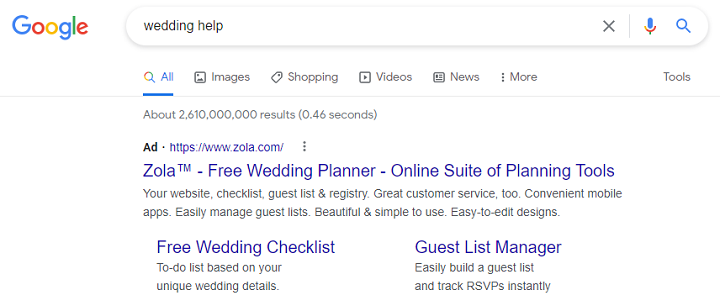
🔍 PS: You can identify which keywords to include in your extensions with WordStream’s Free Keyword Tool. 🔍
2. Callout extensions
Google Ads callout extensions are also popular due to their sweet and simple nature. These extensions are just quick blurbs of text (and I mean quick—you’re only allowed up to 25 characters) that appear after your ad descriptions.
On the SERP, they don’t look any different from your description text. This Google Ads extension type is just a way for you to add additional text you may not have had room to add otherwise. It helps you to “call out” things you might not have previously mentioned, like “BBB A+ Rated” or “Family Owned & Operated.”
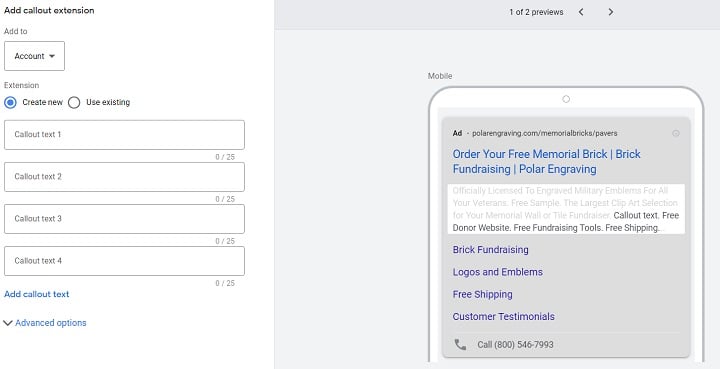
Who should use them?
Google Ads callout extensions are a great fit for any business out there, regardless of your goals. They help to build out your ad so it looks more robust on the SERP, and give you an opportunity to fit in more keywords to help boost your ad rank.
Callout extension best practices
Try not to make your callout extensions too repetitive. Since callout extensions appear right after your descriptions, you don’t want to tire your audience by saying the same thing twice.
3. Structured snippet extensions
Structured snippet extensions are like callout extensions, but with a twist. These provide a quick list or catalog of offerings you may have. They appear similar to callout extensions in that they show right next to your ad description text and don’t look any different from the viewer’s perspective.
To set up a structured snippet extension, you have to pick a “Header” language and category. This is templated text that will automatically appear before your chosen structured snippet listings. After, you’ll be able to add up to 10 25-character values.
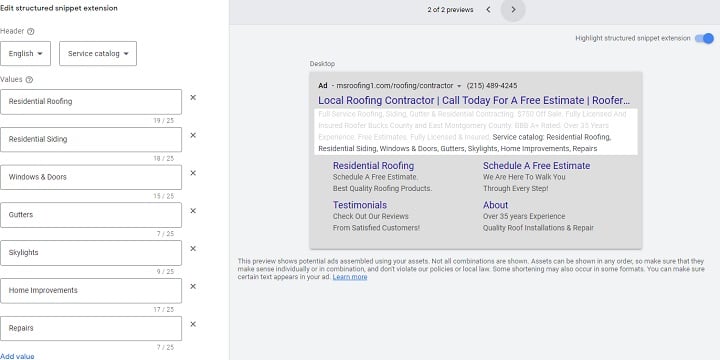
Who should use them?
While you can finesse structured snippets to fit most businesses, they’re most commonly used by advertisers looking to promote products or services due to the templated heading choices.
Here are the types of structured snippet extensions available:
- Amenities
- Brands
- Courses
- Degree programs
- Destinations
- Featured hotels
- Insurance coverage
- Models
- Neighborhoods
- Service catalog
- Shows
- Styles
- Types
Structured snippet best practices
Make sure your structured snippets are clearly conveying what you’re offering. For example, instead of listing “bundles available” you might want to list out what specific items go into that package instead.
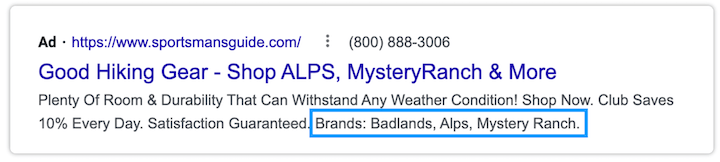
4. Image extensions
The name of this Google Ads extension surely helps to explain its purpose: display an image under an ad. You can upload square 1×1 images that are up to 5120KB to be shown below your ad copy.
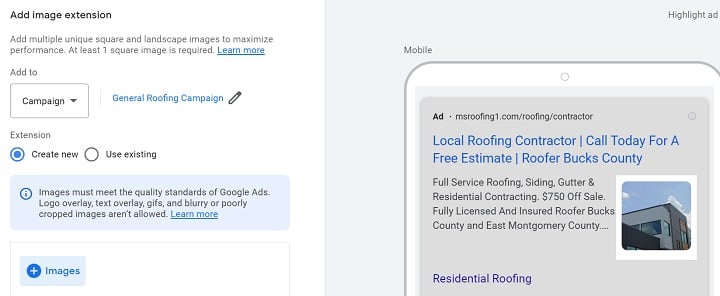
Who should use them?
Any business that offers a visually-appealing product or service could benefit from image extensions. However, there are a few more requirements outlined by Google. You’ll need to meet the following in order for you to be eligible for Google Ads image extensions:
-
- Your account has been open for at least 90 days.
- You have a good history of policy compliance.
- You have active campaigns—including Search ads running for at least a month.
- Your account doesn’t fall under a sensitive vertical category, like sexual content, alcohol, gambling, or healthcare.
Image extension best practices
Aside from making your Google Ads image extensions as visually appealing as possible, Google outlines a few more tips inside the image extension creation portal. Here’s a quick preview of what the platform recommends.“Images must meet the quality standards of Google Ads. Logo overlay, text overlay, gifs, and blurry or poorly cropped images aren’t allowed.”
Basically, you want your image to be a crystal clear photo, rather than a business logo or any other type of finessed graphic.
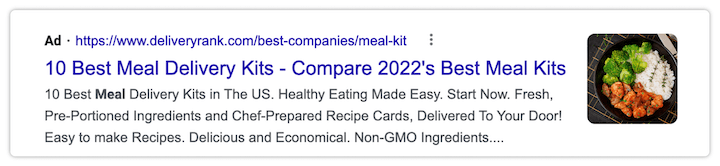
5. Call extensions
Call extensions are made to drive calls to your business. It attaches a phone number of your choice to your ad. For mobile ads, the extension will appear below the ad. For desktop, it will show next to your display URL.
This allows viewers to know your number without having to click on a landing page, so people will be able to make calls directly to your business via this Google Ad extension.
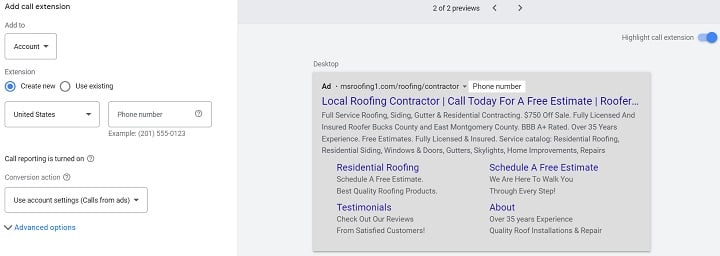
Who should use them?
Even if your business doesn’t primarily rely on calls, I still recommend that most advertisers take advantage of this Google Ad extension. It’s an additional way to create a higher quality ad with more chances of pulling an interaction from the viewer.
Call extension best practices
Driving calls is great, but you need to be ready to handle the calls that do come in to avoid call abandonment. Have a system in place to track and respond to any calls you may pull from your call extensions.
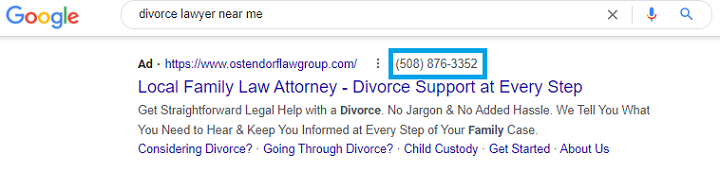
6. Lead form extensions
If you’re looking to increase your conversions, Google Ads lead form extensions help you to do just that. They allow your audience to fill out a form directly on your ad, rather than having to click through to a landing page.
This Google Ad extension is a bit more involved, so be ready to follow all the steps like accepting Google’s Terms of Service, setting up all the questions, creating a submission message for completed forms, picking a call to action, and choosing how you’ll track and/or export any leads you get.
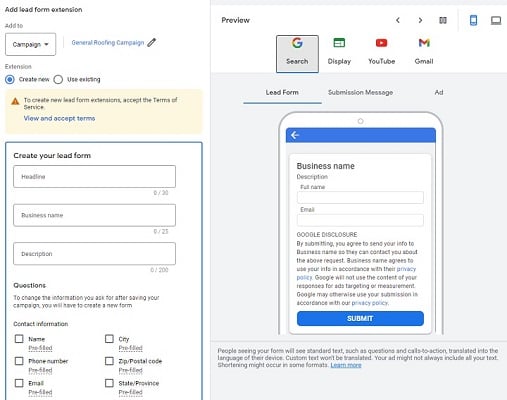
Who should use them?
Any business looking to drive leads or collect information from its audience should leverage Google Ads lead form extensions.
Lead form extension best practices
Be ready to take a few minutes to get the initial setup to be exactly how you want it. Another lead form best practice is to limit the number of fields as much as possible to avoid any form abandonment. Lastly, have a CRM in place that you can export your Google Ad form-fills to for tracking and nurturing leads.
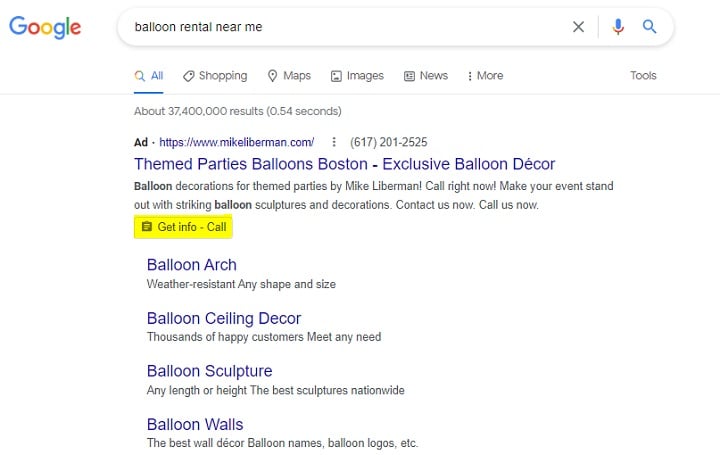
7. Location extensions
Location extensions show an address below your ad copy. However, you can’t put any old address in there. You’ll have the option to choose from locations already synced to your account from your business information in your settings.
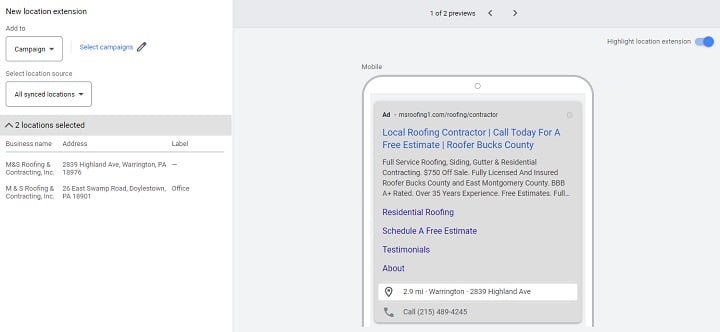
Who should use them?
If you’re looking to increase foot traffic to your business, this Google Ad extension is a no-brainer. However, if you don’t operate out of a physical location, you may still want to show where your business originates to add a “local touch” to your advertising.
Location extension best practices
Check in on this Google Ad extension every so often to keep your address up to date with the correctly corresponding ads. Sometimes, advertisers choose to have ads with certain location targeting parameters have a specifically chosen extension. If you go that route, it’s worth a routine check to ensure the right location extension is applied accordingly.
8. Affiliate location extensions
For multi-location or franchise marketing purposes, Google Ads created the affiliate location extension. This is a templated extension that allows you to choose from a pre-selected list of either general retailers or auto dealers across the world that you can attach to your ad. When a viewer sees your ad, the affiliate location extensions will show the location of the retail or auto chain closest to them.
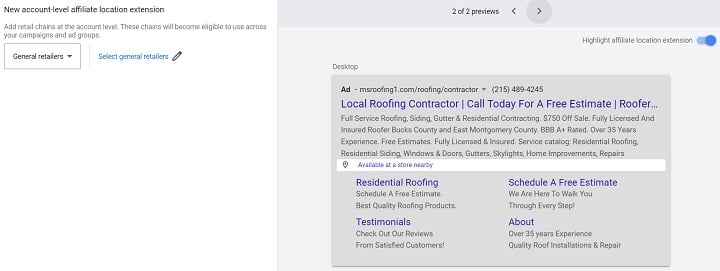
Who should use them?
If you sell products with a major retailer or dealer, you’re able to use this Google Ad extension. Otherwise, you should use a regular location extension instead.
Affiliate location extension best practices
Be sure that whatever chain you opt into here is one you actually work with. This means that you consistently have products stocked with the chain across all locations.
9. Price extensions
Google Ads price extensions are product and offer-focused, as they allow you to list specific items with their prices as well as a description. A portion of the extension has templated choices from Google, like what type of product you’re listing, the currency, and any price qualifiers. Once you choose those, you can list the product name, description, price, and final URL. You can add up to eight price extensions within one buildout.
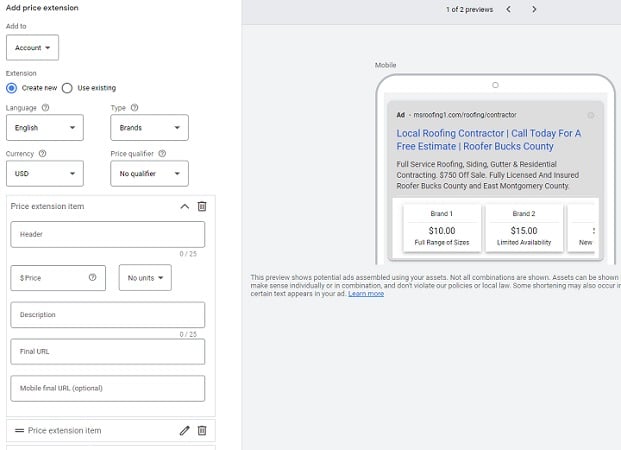
Who should use them?
Surprisingly, the templates Google gives you for this extension are fairly flexible. Any business that wants to list prices on items like service bundles, events, products, neighborhoods or locations (for real estate marketing), and more could find this extension useful.
Price extension best practices
Unless you check your extensions regularly, be sure to avoid seasonal prices that could expire or be inaccurate in the future.
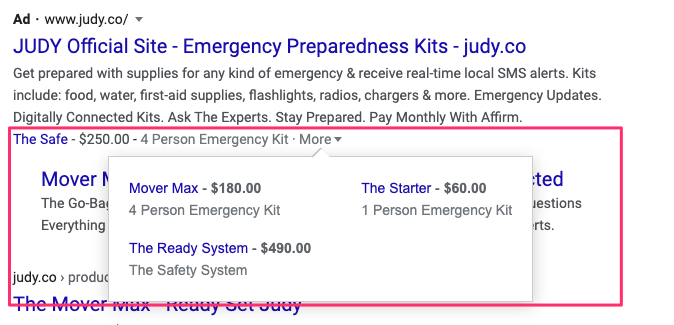
10. App extensions
App extensions promote downloads for an app underneath your ad copy. You have to already have your app listed on iOS or Android, and then you can search for it to pop up as an extension option.
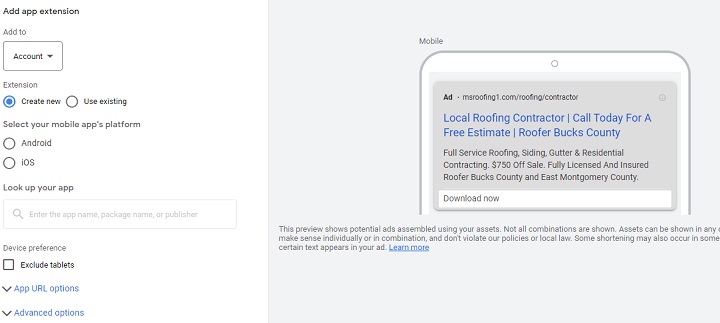
Who should use them?
Unlike some of the other more universal Google Ad extensions, App extensions should only be used by businesses that have an app.
App extension best practices
Try using this ad extension in your Search campaigns to complement an app campaign you already have running. That way, you’re maximizing your app download opportunities across multiple Google Ads campaign types.
11. Promotion extensions
Promotion extensions are perfect for limited-time offers or discounts. Similar to price extensions, they allow you to choose from a templated list of promotion types, promotion details, and currencies. Lastly, you’ll fill in the promoted item description, a final URL, and choose to have a start and end date or to run the extension indefinitely.
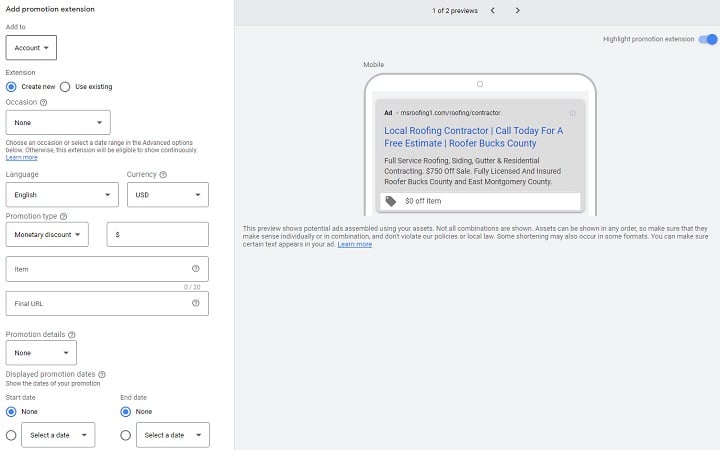
Who should use them?
Any advertiser can take advantage of this extension, as it’s customizable enough to fit a wide variety of offers, sales promotions, or discounts.
Promotion extension best practices
Take advantage of the start and end date options since this extension should be primarily used for short-term deals (otherwise, you might choose to use the price or structured snippet extensions instead). Plus, this will allow you to “set and forget” the extension without worrying about it becoming outdated.
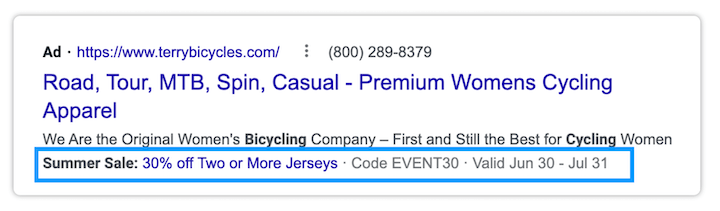
Automated Google Ad extensions
If you don’t have a ton of time for PPC auditing or management, automatic (also known as “dynamic”) extensions are good alternatives since they require minimal oversight.
Dynamic extensions aren’t editable. Google’s algorithm creates them for you using information from your landing pages, queries you show for, historical data, business settings, and more.
To turn these automatic Google Ad extensions on or off, you must click into “Automatic extensions” from the bottom of your initial extensions page. From there, you’ll see three dots in the top right to click into “Advanced Settings.”
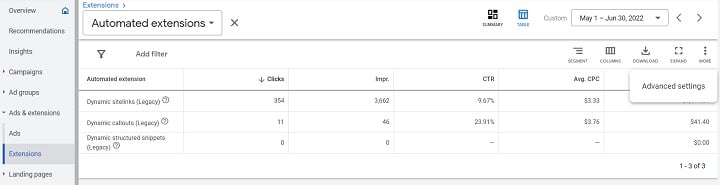
Within this view, you can set individual automatic extensions to be on or off.
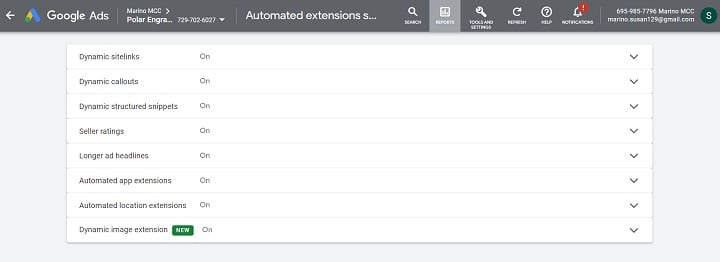
Since the concepts of dynamic sitelinks are similar to that of the manual ones we walked through, here’s a simple, quick list of all the dynamic Google Ads extensions
- Dynamic sitelinks
- Dynamic callouts
- Dynamic structured snippets
- Automated app extensions
- Automated location extensions
- Dynamic image extensions
- Longer ad headlines
- Seller ratings
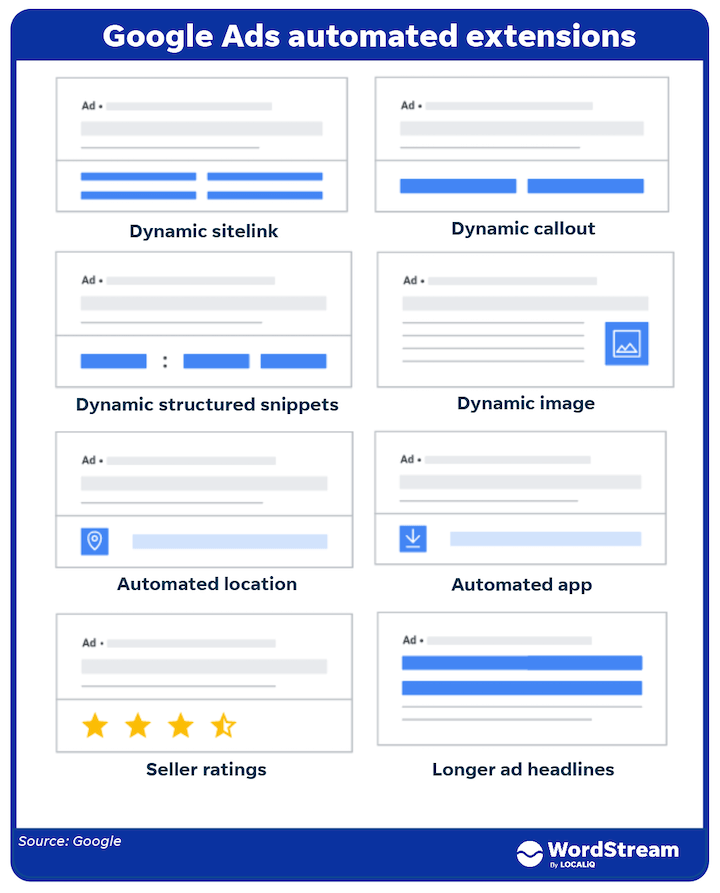
Here’s an example of a seller ratings extension:
Google Ads extensions FAQs
Let’s finish off with some final questions and answers about extensions.
Can I control when certain Google Ad extensions show?
While you cannot control when Google individually chooses to show a specific extension, you can choose to set a schedule for any of your manual extensions. Similar to ad scheduling, you can decide to only have chosen extensions eligible to show during certain days or times. This is found under “Advanced settings” in any of the ad extension setup screens.
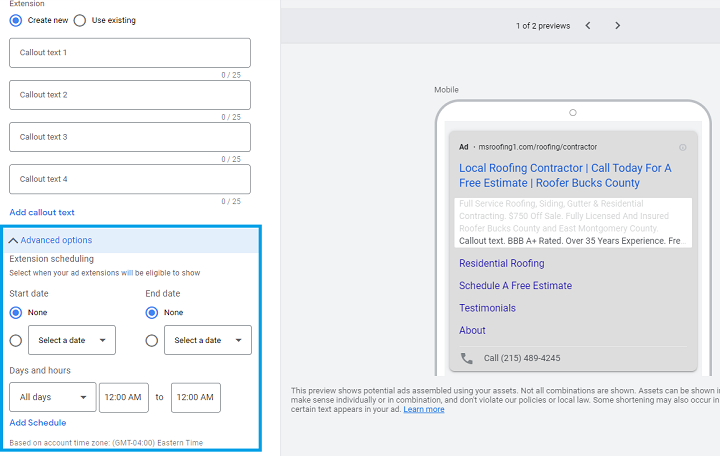
Do Google Ad extensions apply to all ad types?
No, Google Ad extensions can only apply to Search ads. In today’s post, I’ll be referencing Search ads throughout as this is the only campaign type that will allow Google Ad extensions to show. This makes sense since most extensions are primarily text-based anyways. Plus, Display, Video, and other placements don’t really allow for additional add-ons as a SERP placement would.
Are Google Ad extensions responsive?
Yes, Google Ad extensions will automatically show across device types (unless, of course, you’ve excluded a device from the campaign settings). However, they usually are less commonly seen across mobile devices since space on the SERP is already so limited within those tiny screen views.
Do Google Ad extensions cost extra?
No, Google Ad extensions are completely free. So, why not use them to enhance your account?
Where can I find Google Ad extensions in the platform?
In the light gray column menu second from the left, click “Extensions” under the “Ads and Extensions” option.
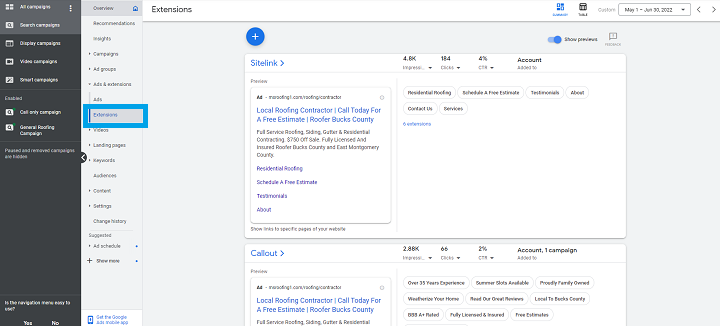
Is there a limit to how many extensions I can use?
No, every type of Google Ad extension has its own use and you may want to try a few. In fact, you can try as many Google Ad extensions as you like.
However, going too crazy with too many could be a mess to manage, plus top-performing extensions may get favored by the algorithm making it more difficult for any underdog extensions to compete. It’s best to test a few at a time.
Google Ad extensions: a new luxury unlocked
Ad extensions are special tidbits of Google luxury since they don’t take a ton of time or resources to create, and they only help your ad quality grow. So, go ahead and treat yourself to Google Ad extensions.
Let’s recap with a full list of the extensions. Google Ads manual extensions include:
- Sitelink extensions
- Callout extensions
- Structured snippet extensions
- Image extensions
- Call extensions
- Lead form extensions
- Location extensions
- Affiliate location extensions
- Price extensions
- App extensions
- Promotion extensions
Google Ads automated extensions include:
- Dynamic sitelinks
- Dynamic callouts
- Dynamic structured snippets
- Seller ratings
- Longer ad headlines
- Automated app extensions
- Automated location extensions
- Dynamic image extensions