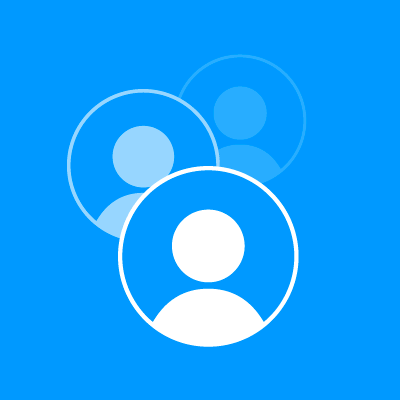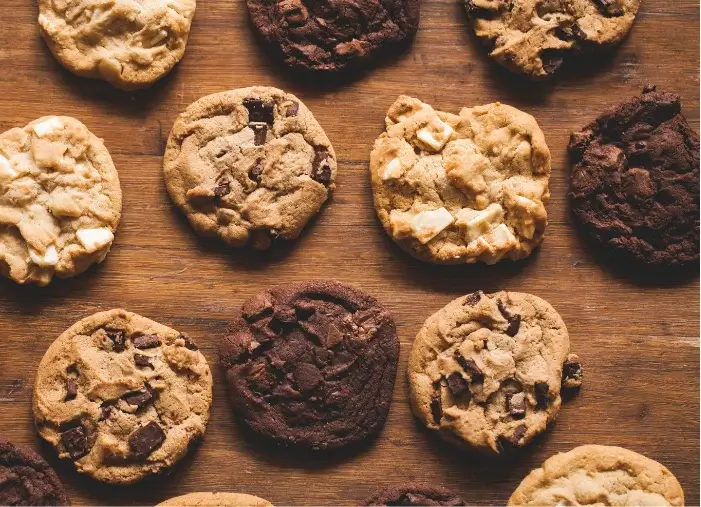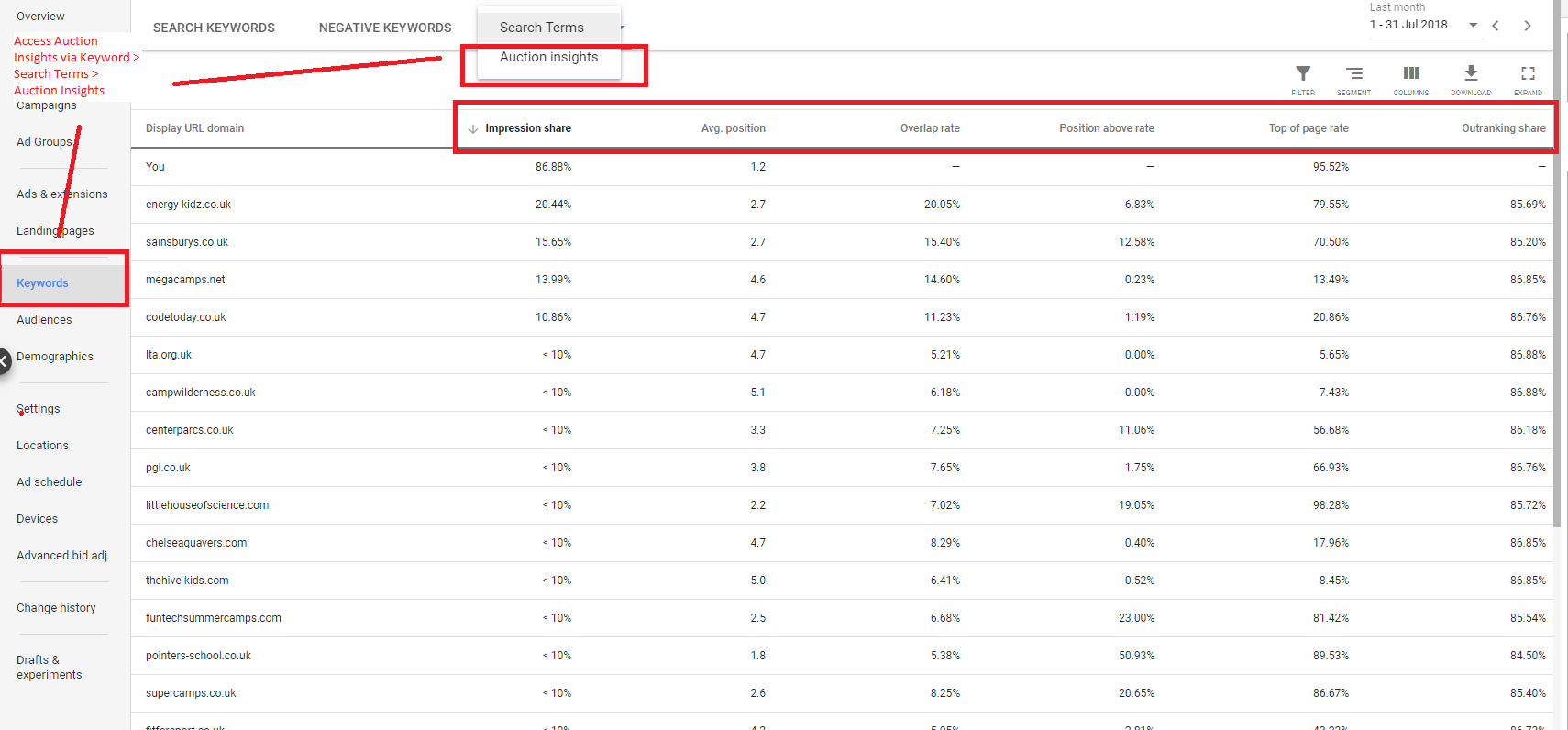
I was blind, and now I can see!
That’s the kind of response I’m hoping to get from you once you’re done reading this article.
Ok, it may not be quite as dramatic as that, but there’s a good chance that the three tools I will be discussing today are going to make managing your Google Ads campaigns much, much easier, improving your results along the way.
Let’s begin.
1. Auction Insights
While Google is quite generous with the number of tools it offers to help you plan and manage campaigns, when it comes to evaluating your competition, there aren’t many native tools available, and evaluating your competition is a must.
Auction Insights is one of the few tools at your disposal here, and when reviewed and acted upon regularly, can go a long way in helping you get more out of your ad spend.
Essentially, it allows you to compare your campaigns with that of your competition and show you where you’re doing better and where you aren’t. It can also highlight new and untapped opportunities for you to explore. (Click here to view larger.)
You’ve got six KPIs to compare your campaign against your competitors:
- Impression Share: A measure of how often your brand’s ad shows up in the auction.
- Average Position: The average rank of that ad.
- Overlap Rate: How often another advertiser’s ad received an impression in the same auction that your ad also received an impression.
- Position Above Rate: How often another advertiser’s ad in the same auction shows in a higher position than your own, when both of your ads were shown at the same time.
- Top of Page Rate: How often your ad (or the ad of another advertiser, depending on which row you’re viewing) was shown at the top of the page in search results.
- Outranking Share: How often your ad ranked higher in the auction than another advertiser’s ad, or if your ad showed when theirs did not.
Making sense of the Auction Insights data
Here are some ways you can Auction Insights can give you insights into your campaign, help you identify areas for improvement as well as give you a picture of the competitive landscape:
- Determine how much your competitors might be spending based on impression share. For example, if you know your impression share is 50% and another competitor’s is 75%, you can estimate they are spending 50% more than you. Yes, there will be other factors such as Quality Score, max bids etc., but it can be a useful indicator nevertheless.
- Get a quick overview of how well you’ve got your campaign set up by looking at the average positions – in the screenshot above, you’ve got an average position of 1.2 which tells you that your campaign is performing much better than most of your competitors (pointers-school.co.uk would be the second best performer there).
- See who your biggest competitors are by looking at the overlap rate – for example, energy-kids.co.uk seem to be showing most often at the same time our ads show which would be an indicator that they’re most commonly bidding on the same auctions.
- Identify competitor campaigns doing better than yours by looking at the Position Above Rate. In the example above, pointers-school.co.uk’s ads are showing higher than ours just over half the time for searches where both ads were shown at the same time.
Check out this post or this post for more on Auction Insights.
Note: Auction Insights is only available for the Google Search Network and Shopping campaigns. For Shopping campaigns, it only provides three metrics: Impression Share, Outranking Share and Overlap Rate.
2. Drafts & Experiments
This is perhaps the least used but most valuable tool at your disposal in Google Ads, and it has the potential to increase your ROI quite significantly.
Simply put, the Drafts & Experiments feature of Google Ads allows you to run split tests of ads to test important variables such as the following, to name only a few:
- Bid strategies
- Landing pages
- Keyword matching options
- Ad copy
- New keywords
Why use Drafts & Experiments?
Although there are many benefits of running split tests, the two I have found to be most valuable are these:
- You can create and run new test campaigns without affecting the performance of your main campaigns.
- You can easily test new elements such as landing pages which can make or break your campaign at minimal risk by allocating only a small percentage of your overall ad traffic.
Here’s a screenshot to illustrate the power of Drafts & Experiments (click here to view larger):
A test for a new landing page revealed that it had a 500% higher conversion rate and delivered a 75% lower cost/conversion! Extrapolate that data over a 6-month period and a small experiment like this would’ve saved you thousands!
Some limitations of Drafts & Experiments to be aware of:
- It is available for Google Search and Display campaigns only
- It can’t be used for Shopping campaigns, App install and YouTube
- You can’t use shared budgets
- Changes you make to the original campaign aren’t reflected in your Experiments
- You can’t use automated bid strategies
- You can’t pause a running experiment – only stop it!
- You can’t reactivate a previous experiment – you have to set one up again
Ready to take the plunge?
Hopefully, you’re now itching to run an experiment of your own – but wait, there’s more. Here are some further guidelines to keep in mind:
- If your budget is limited, it’s a good idea to split the traffic 50/50 rather than allocate a smaller share to the experiment to avoid having to wait a long period of time before you see statistically significant results.
- Start with testing the most important elements first – landing page and bidding strategy (over two separate campaigns) is usually a good choice for most small to medium-sized campaigns.
- Each campaign should only focus on testing one variable at a time – it isn’t exactly built for multi-variate testing.
- If your target KPI is something other than conversion-related decide on what that is before you start the campaign.
3. Google Ads Scripts
For our final piece, we have yet another tool that can seriously reduce your work load but is often underused: Scripts.
Simply put, Scripts are sets of JavaScript code designed to control or automate some aspect of your campaign. You only need a basic level of coding knowledge to be able to handle them and once you’ve implemented your first Script, adding new ones to your campaigns will be relatively easy.
Here are some common use-cases for Scripts in Google Ads:
- Accomplish one-time, time-heavy tasks easily such as renaming campaigns on all of your accounts or updating the bids on all your keywords.
- Save time copying and pasting – easily output data from your Google Ads account into Google Sheets or Excel spreadsheets.
- Create important alerts such as to check daily that your landing pages are working or to notify you of keyword conflict (e.g. some negative keywords preventing important ads from showing).
- Automate tasks – on a tight budget and want to pause your campaigns once your budget threshold is reached? No problem.
For an easy to use guide on getting started with Scripts as well as a collection of Scripts for beginners, check out WordStream’s related post here.
If you’re running an agency, managing several client accounts, you can also get hold of dedicated scripts for MCC.
So what are you waiting for?
And learn about three more Google Ads features here:
About the author
Shirish Agarwal is the founder of Flow20, a digital marketing agency based in London that focuses on delivering leads for businesses via PPC, SEO and Social Media.