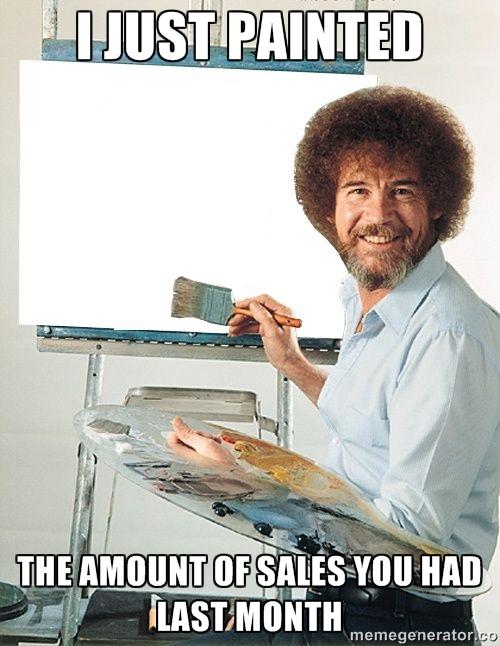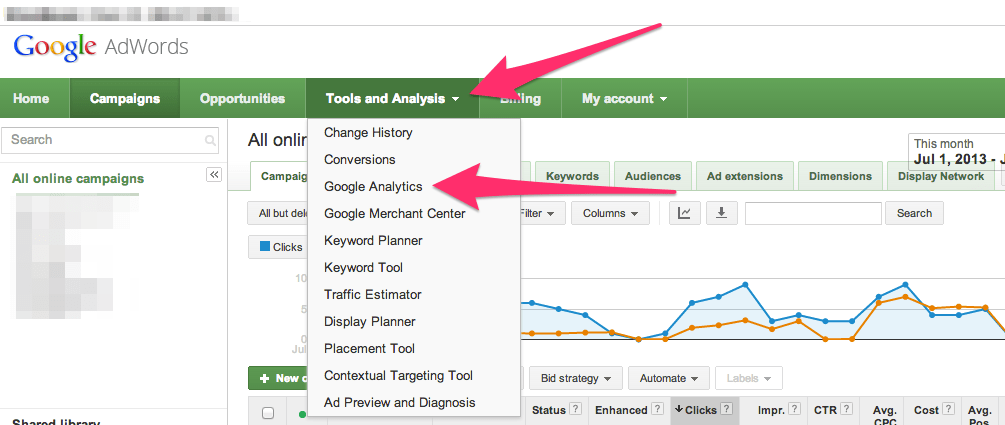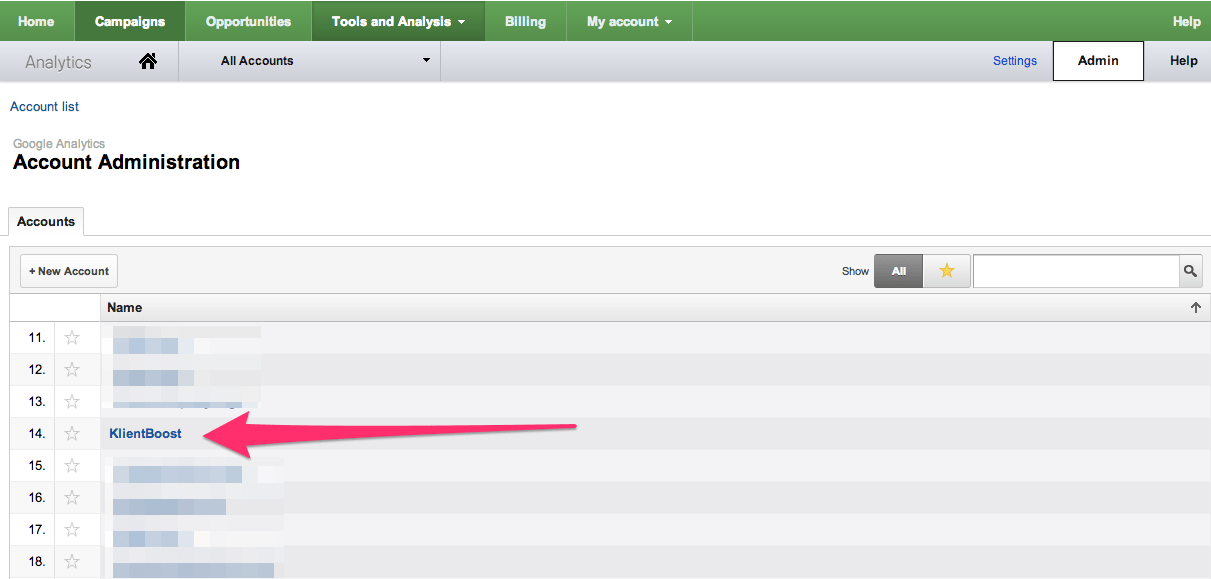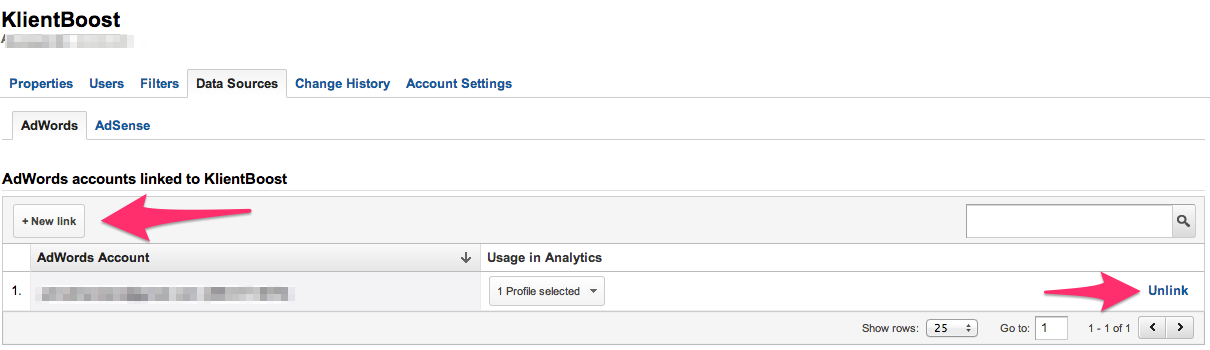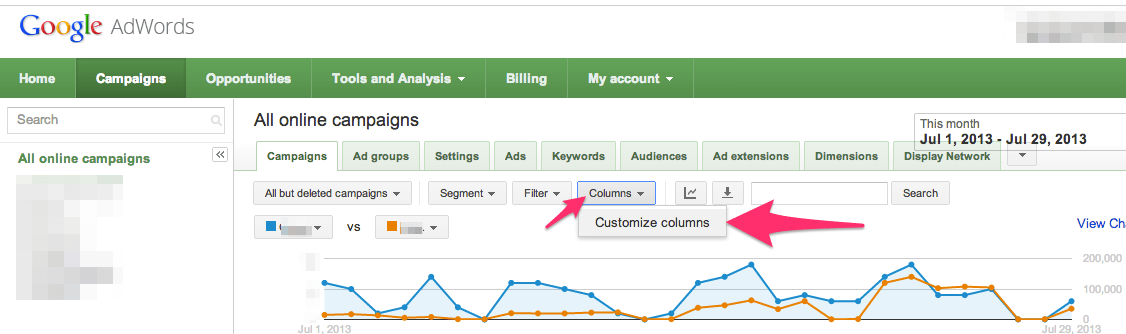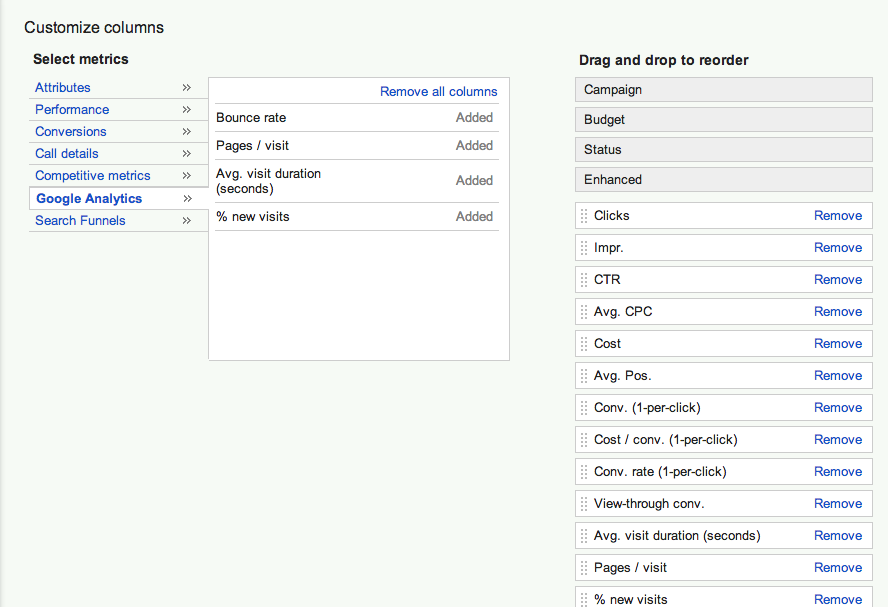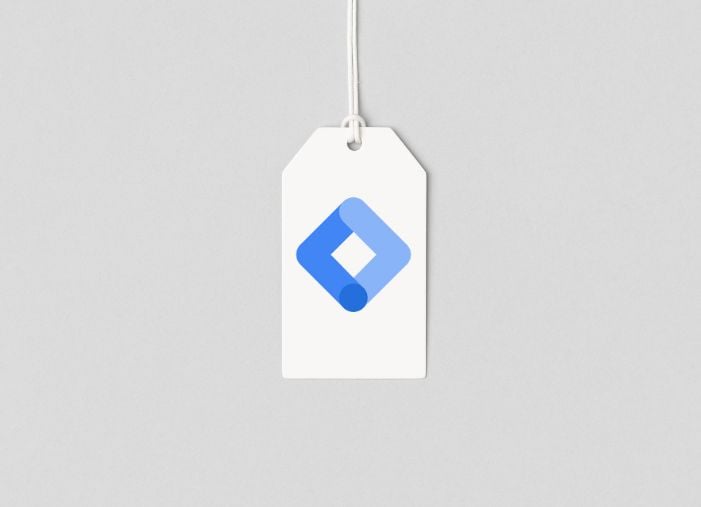Starting your own Google Ads (AdWords) account is like having your first child. It’s pretty darn exciting, but scary at the same time. (“Will it bring joy to my life? Or drain all the money in my bank account?”)
After creating a Google Ads account, you’ll be sleepless for two reasons:
1) You’re brain starts getting super creative right around bed time, and you spend the next 4 hours emailing yourself ideas on what to test out in the morning.
2) Every 20 clicks without a conversion is like your child screaming at night. You get no sleep because you really have no idea what you’re doing.
And when your child grows up, you hope they’re either very creative and can do whatever makes them happy, or they’ll be so sharp and analytical that they can get into any school they want.
Pay-per-click marketing is kind of the same way. You have to be both creative and analytical to make critical decisions that improve your ROI.
If you’re an Einstein at Excel but have no idea how to impress a person of the opposite sex with your speaking/writing skills (yes, napkin notes at the bar count) then you’ll have a hard time persuading anyone to sleep with you, let alone buy something from your website.
If you’re a Bob Ross at Photoshop but you don’t understand what CTR, conversion rate, and impression share are because that might as well be wingdings to you, then you’ll have a hard time improving your PPC efforts.
My point? You need your left and right brain to work together.
I rely heavily on my creativity when it comes to creating text ads and image ads (so I can stand out from the competition) as well as landing pages. The creativity you use in AdWords should be fueled by your analytical side – that’s where Google Analytics comes in! – to help you make smarter decisions. Even though Google Ads in itself is analytical, it’s not as analytical as it could be.
The data within Google Ads always comes after the text, image ads, and the landing pages that I’ve created, and I’m sometimes at a loss with what happens after an ad click. It either converts or it doesn’t.
See, Google Ads is an amazing product, but doesn’t tell you much about what people do after they click your ad. Some of the keywords you bid on will produce longer site visits, deeper curiosity, increased dwell time, and/or higher bounce rates.
But you’ll never know which keywords are responsible for activity besides conversion rates, if you only look at AdWords analytics data alone. And how about those new visits vs. returning visits? Is there that one person in Springerville, Arizona who keeps clicking your ad day after day? I know I have one!
So what love child would be created if you introduced Google Analytics to Google Ads?
(My Photoshop skills are on another level)
Here are a few things you’ll learn today:
1) How to link Google Ads to Analytics for more data-driven decisions.
2) How to set unique tracking parameters (UTM) to anything clickable you have.
3) How to use call tracking that links with Google Analytics to see which keywords are generating phone calls.
Let’s go!
1. Linking Google Ads to Analytics
Getting started is very easy: Just link your Google Ads account to your Google Analytics account. After you’ve linked, you’ll be able to see metrics like average visit duration, pages per visit, percentage of new visits, and bounce rate right within your AdWords interface.
You might find that some keywords produce visits with an average of 11 seconds, while others keep visitors on site for an average of 307 seconds. This will give you a bit more insight so you can effectively allocate your budget, as not all your conversions will come from the regular conversion tracking available, some will call from phone calls.
Here’s how you do it:
1) First, make sure you have a Google Analytics account associated with your website.
2) Make sure you have admin rights (not “user” rights) within Google Analytics for the site you want to track.
3) Login into your Google Ads account, and select “Tools and Analysis,” then “Google Analytics” from the drop-down menu.
4) Click the “Admin” button in the top right corner.
5) Select the domain you want to link.
6) Click on “Data Sources,” making sure that your role is “Administrator”
7) You can then link it to your Google Ads account, or unlink it to the right if you want. (Your view might be a little different from this, since this account is already linked.) You will then have to choose which profiles within the domain you’d like to link. To make things easy to begin with, I would recommend having Google auto-tag your links.
8) Another step (that the video above doesn’t mention) is to import the metrics into Google Ads by clicking “My account” and then “Linked accounts” within your Google Ads UI, and then select the profile (domain) you wish to import.
Now, once that’s done, it’s time to activate the Analytics columns with your AdWords account.
To do so, simply go to the campaign, ad group, and/or keyword tab within your Google Ads account and click on the “Columns” button. This will allow you to select any of the metrics you wish to see.
In there, you’ll be able to customize your columns and see the Analytics data within your Google Ads interface.
Now breathe.
Linking your Google Ads and Analytics accounts is an accomplishment in and of itself. So reward yourself with your favorite drink before we move on to tracking parameters.
2. Setting Unique Tracking Parameters
Unique tracking parameters are extremely useful for a number of reasons.
They allow you to assign unique links to anything you have out on the web. This could be banner ads, text ads, newsletters, e-books, and other things that you can then keep track of within Google Analytics for better insight as to what’s working and what’s not.
You’ll soon be able to answer questions like:
- Did this ad produce more pages per visit vs. time spent on site from this other ad?
- Did my newsletter with this subject line produce better click through rates and conversions than my other ones?
- Do vegetarians eat animal crackers?
Okay maybe not the last one, but you get the idea.
To set up unique tracking parameters to destination URLs, you’ll want to use the Google Analytics URL Builder.
Here are the fields you’ll need to fill out before a unique link will be created (fields with asterisks are required):
Website URL*: The name of your site in the form of http://
Campaign Source*: Is it for the display network, search network, email blast, or newsletter? Or just Google or Bing? Write it here.
Campaign Medium*: Is it CPC, CPM, banner, or email?
Campaign Term: Optional, but you can identify individual keywords here. This can also be useful for Bing Ads keyword tracking.
Campaign Content: Optional, but you can use it for different ads being shown for the same keyword.
Campaign Name*: This is used for identifying the specific campaign you’re running. Can be as simple as your Google Ads campaign name, or any seasonal promotion you have.
Here’s what your Google Analytics dashboard could look like. This is especially useful if you’re trying to keep track of a ton of links.
Please note: It can sometimes be redundant to overdo things if you already have AdWords and Analytics linked together, as you’ll be able to see what paid keywords are producing what results based off the analytics data you now have.
Also, be careful about tracking links on your own site. If you have certain promotions going on that you advertise within your own blog posts, like a free e-book, then Google Analytics will unfortunately over-count any visits and disrupt your data. This will ultimately lead to improper inflation and perhaps a headache or three.
To learn more about internal campaign tracking, read this article by Justin Cutroni.
Bonus: If the URL is very long (as it tends to become) and visible as is, then it might be handy to shorten it so as not to scare away a click. You can shorten URLs and still have them active with the tracking parameters by using bit.ly or goo.gl.
3. Keyword-Level Call Tracking in Analytics
A feature that I think every pay-per-click marketer can get excited about is keyword-level call tracking. Right now, you can only see which keywords result in conversions on your site through Google Ads via a sale, signup, or download.
But what about the calls originating from your site (not your ad) from a PPC visitor? How do you track those?
Knowing that leads over the phone are more likely to convert than a form fill should have you salivating over the idea of being able to see which keyword, ad, or page on your site has the highest calling ratio. If you do track calls in this fashion, you’ll be able to allocate your budget more effectively to what garners the best ROI for you.
There is just something about phone call leads that will outperform website leads all the time. The most common reason is the assurance a live voice can give a potential customer compared to text on a site.
And yes, you can certainly do this with a Google forwarding number on your call extensions within Google Ads, but you won’t be able to see what happens after the visitor is on your site.
The call tracking I’m talking about works with a javascript code that you place on your site which automatically generates a unique phone number for each visit that comes from a unique keyword or medium.
Some services like ifbyphone, callrail, callfire, ring revenue, and bionic click all offer call tracking. Each have their own unique approach and pricing varies depending on the volume your site receives, and/or the time spent on the phone.
Each service also has their own way of tracking keywords and ads within Google Analytics, and some will have you add certain tags in the destination URLs (which you can luckily do at the keyword level, thanks Google!) that then interact with the code you placed on your site, automatically generating a unique phone number for your visitor to call that will show in your Google Analytics.
Got some other neat ideas on the power of linking Google Ads and Analytics? Showcase your brilliance and share in the comments! 🙂