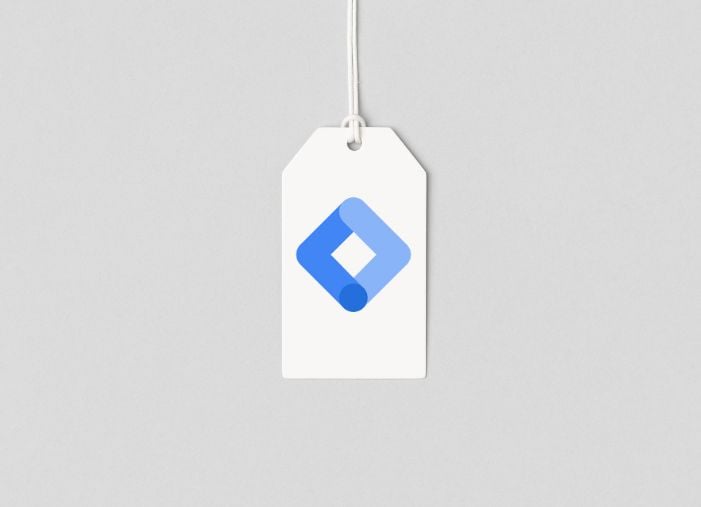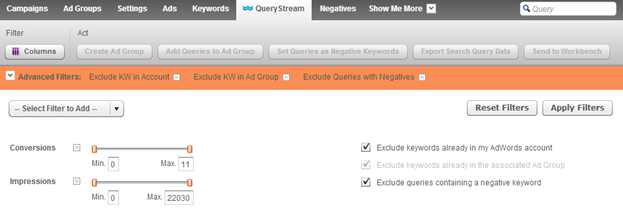
Sifting through your search queries to optimize your AdWords campaigns is kind of like looking for gold in a river – you can find some valuable nuggets, but you’ll be a lot more efficient if you’re using the proper tools.
One of my favorite tools to use within WordStream Advisor is the QueryStream tool. (If you’re not using WordStream, it’s analogous to the Search Terms Report on the Keywords tab in AdWords.) Using different filters in QueryStream to help you find useful insights is like using a good pan in a real-life stream when you’re looking for gold.
While QueryStream is powerful, it can be a beast to examine if you have a lot of data. Here are four ways that I tackle QueryStream using filters to get the most out of my search query information:
1. Filter out already existing keywords and negatives in your account
In the WordStream training sessions, we highlight these filters the most. They’re great to apply when you’re trying to find new keywords to add to your account – either as keywords to one of your ad groups, or as negative keywords. By turning these filters on, we’re focusing our attention on brand new opportunities for ways we can optimize our account, instead of looking at keywords we already have.
Although these filters are very useful, you don’t necessarily want to have them enabled all the time! You’ll miss out on some important data on other search queries coming through – especially if you’re looking at totals or averages for your account, campaign, or ad groups.
2. Filter by conversions to find effective queries
If I’m looking for new keywords to add to my account, I’ll use a minimum conversion filter to make sure I’m looking at queries that had a positive impact on my business – even if I just set the minimum to one conversion. This way I’m only viewing queries that have proven to convert searchers that come to my site through a contact, sale, etc., which is a great way to focus my attention on effective queries.
3. Filter by impressions to find low click-through-rate queries
To spotlight queries with low click-through-rates (CTR) that could be driving down my quality scores, I first filter the search queries by a minimum amount of impressions and then sort my data by CTR. This means that I’m only looking at data that is having a real impact on my performance, instead of sifting through queries that only had a handful of impressions. From here I can decide if I want to pause a keyword, or set some negatives to make sure that these poorly performing queries aren’t dragging my campaign down.
For these low click-through-rate queries, you can also think about what landing page people are ending up on from the keyword that matched the query. For example, maybe the searcher is coming to your site via a broad matched keyword, but the landing page they are being sent to doesn’t quite match what they were hoping to find. This could be an opportunity to add the query as a keyword and send it to the appropriate landing page on your site or rethink your match types.
4. Filter by a specific keyword and view “totals” row.
It’s not listed with the other filters, but don’t forget about the ability to filter by text, available near the upper right corner of the QueryStream. This is awesome for deciding if you want to set a word as a negative keyword. For example, if you see a word show up in a couple queries, type it into that box, and you’ll see only queries that are containing that keyword. Check out the totals row at the bottom of the QueryStream to see how that particular word is affecting performance across the account, campaign, or ad group. If you’re seeing a low click-through rate, or a low conversion rate, take action and set the word as a negative.
BONUS: Sort by cost
This isn’t really a “filter” like the rest of the suggestions, but one of the first things I do in the QueryStream when I first get into it or apply a new filter, is to sort by cost so I’m looking at the queries that are costing me the most amount of money. This is going to help you look at the queries that are having more of a significant impact on your account.
By using these different filters and strategies, I’m able to focus my attention in QueryStream to make important optimization decisions more efficiently. Hopefully these tips will help you as well – they’re geared toward WordStream Advisor users, but you should be able to do the same filters in AdWords as well.
Does anyone have any other useful strategies to go through their search queries more efficiently?
Phil Kowalski is a Customer Success Specialist at WordStream, training and consulting with clients on their PPC accounts. Born and raised in Wisconsin, Phil left Packerland and came to the East Coast to study psychology at Boston College. When he isn’t optimizing AdWords campaigns, he can be found geeking out about fantasy football stats and questing to find the perfect buffalo chicken wing.