Facebook is one of the most popular ad platforms for companies to use. It’s part of the duopoly with Google and drives a ton of traffic and value for advertisers.
Whether you’re running ads for yourself or at an agency, it’s important to know that while Facebook and Instagram try to enforce community standards for all placements in their network, there still might be some locations that you don’t want your ads to show for one reason or another.
In this post, I’m going to walk through the brand safety and suitability controls you have within Facebook Ads and talk about how you can use them to protect your brands.
Contents
Facebook Ads brand safety and suitability controls you can take advantage of
Let’s review all the available options Facebook Ads offers for brand safety and suitability exclusions and controls.
🚨 Are your Facebook Ad placements causing your conversion rates to be lower than the industry average? Find out with our free, exclusive 2024 Facebook Ads benchmarks report!
1. Inventory filters
The first and broadest-reaching control is Inventory Filters. These filters allow you to select the type of organic content you’re willing to show next to in a given placement based on the sensitivity of the topic.
There are three levels of sensitivity for content.
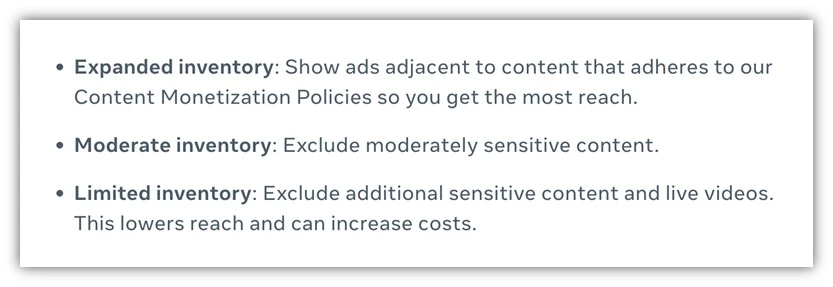
Limited inventory is the most restricted and your ads will not show next to any sensitive content, but as Facebook warns, this could lower your reach and increase costs as you’re serving your ads to a smaller number of users.
Moderate inventory is what advertisers are opted into by default for in-content placements, or Facebook in-stream videos, ads on Facebook Reels, and ads on Instagram Reels and Meta Audience Network.
Expanded inventory has the widest reach and your ads will show across all content that adheres to the content monetization policies. This is the default targeting for all feed placements like Facebook Feed, Facebook Reels, Instagram mobile feeds, and Instagram Reels.
So the question then is, “what do each of these filter levels mean?”
By default, content like all full nudity, excessive violence, terrorist acts, or misinformation, which is identified by third-party fact-checkers doesn’t meet the Facebook and Instagram Community Standards & Guidelines and won’t be eligible for monetization, so your ads won’t show next to that content.
But beyond those initial standards, there are different categorizations by each placement on the Facebook network. While it might get a bit convoluted, you can check out the types of content that will show in each placement in these tables below:
What’s likely more useful for today is knowing how to apply these levels of control. There are two options for this.
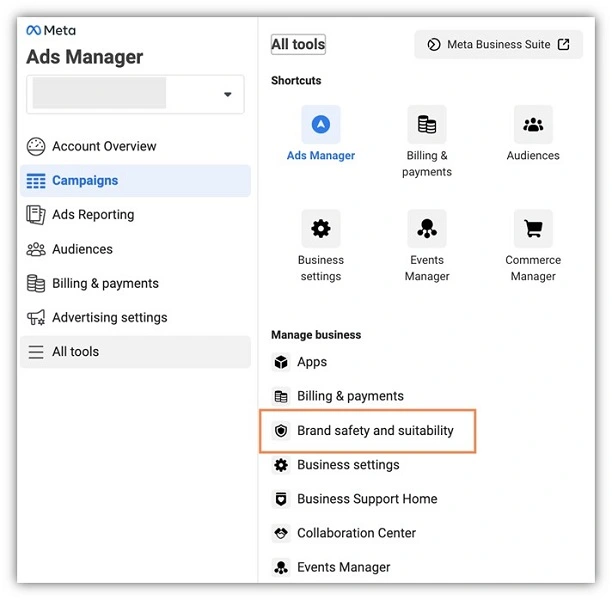
First is at the account level. Head over to your left-hand navigation and click on Brand safety and suitability.
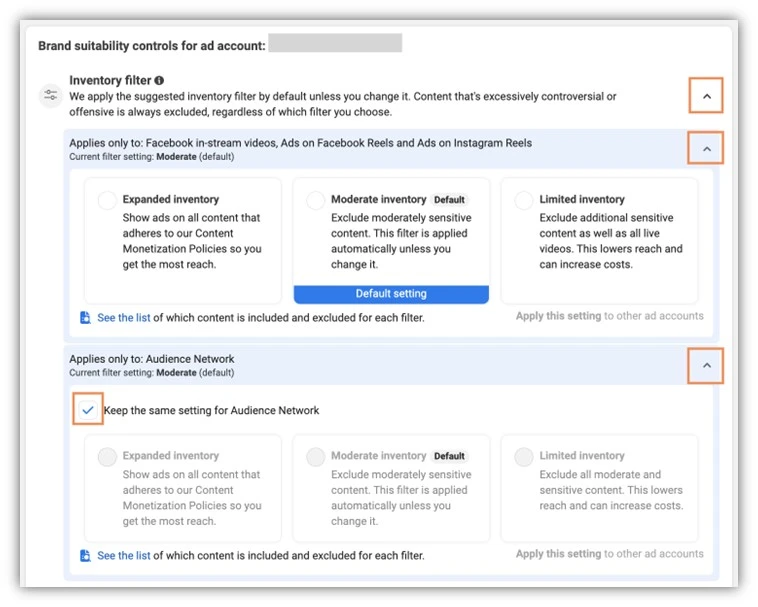
From there, you’ll have a few buttons to click to get the screen above, including clicking the Change link next to the Inventory filter section at the top, then opening the two drop-down arrows next to the Facebook in-stream videos, Ads on Facebook Reels and Ads on Instagram Reels and Audience Network sections.
After that, it’s pretty straightforward. You can choose the inventory level you want for each section by checking the box next to the option you prefer. Then, if you want a different setting for the Audience Network, you just have to uncheck the box next to the “Keep the same setting for the Audience Network” message and adjust that as well.
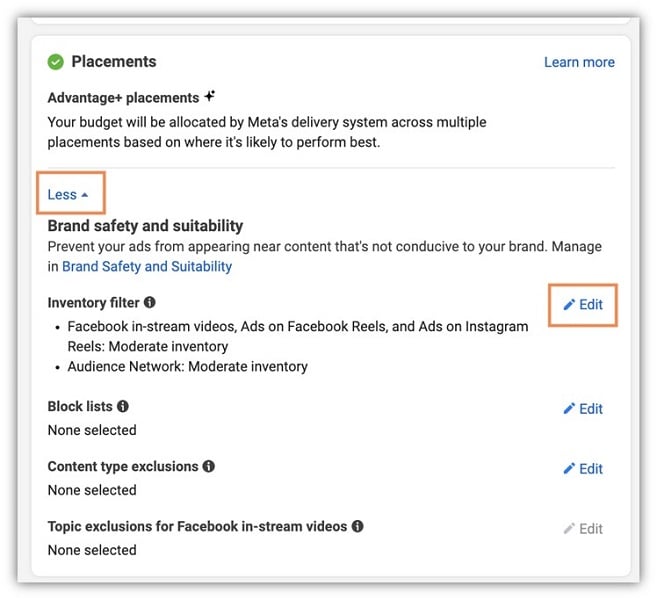
The second option is to adjust this inventory filter at the ad set level. For that, you simply need to navigate to the campaign and ad set you want to adjust, then scroll down to the Placement controls, open the arrow at the bottom for “More,” then click the edit pencil next to the Inventory filters and adjust to your desired settings.
2. Placement controls
While we’re here, let’s discuss the placement controls you have available in Facebook Ads as well. Although it’s not focused explicitly on “brand safety,” advertisers do have control over which placements their ads show around the Meta Ads Network.
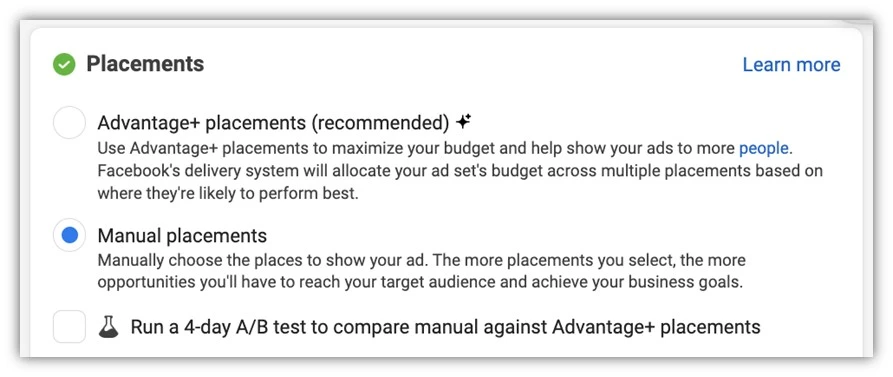
If you were to edit your placements and shift to manual placements, you then have a whole list of all the placements for Facebook that you can opt into or out of.
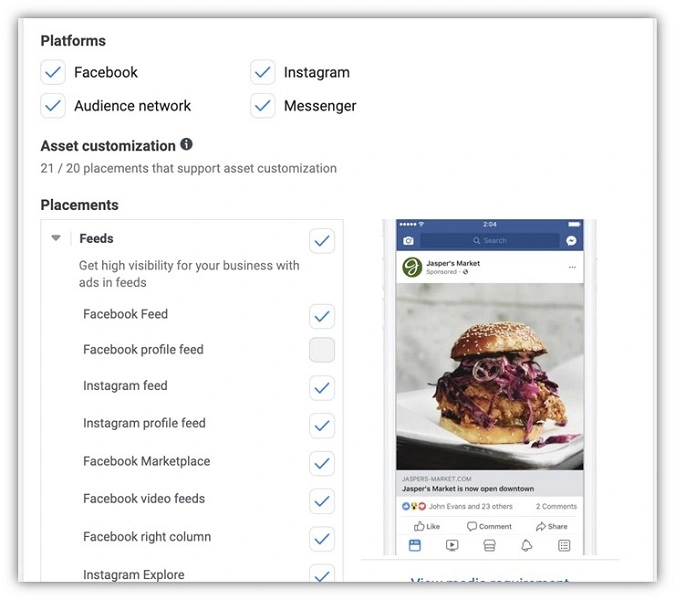
There are check boxes for the four major networks at the top: Facebook, Instagram, Messenger, and Audience Network. Then below, you can select individual placements within each grouping to further customize your ad placements.
💡 Be sure you’re targeting the right audience with our free guide to privacy-first Facebook Ads strategies!
3. Block lists
Taking your controls for placements one step further, Facebook allows advertisers to use Block Lists to prevent your ads from showing alongside specific placements around the Facebook network.
These aren’t to be confused with the placement targeting we just talked about. This goes one step further and allows you to prevent your ads from showing on specific monetizing partners content.

First, let’s start by talking about how you would find out where your ads have shown. In the Brand Safety and Suitability manager, head down to Delivery Reports.
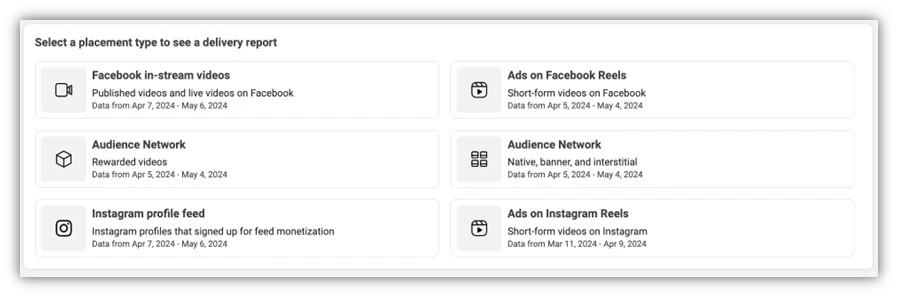
There, you’ll then choose which placement type you’d like to see a delivery report for.

If I choose Facebook in-stream videos, I’ll get a report that looks like this. Each of these is a specific page one of our ads showed up on. Each of the other reports will show you something similar.
From here, you can click on each of the listings to see what the page looks like and determine if you’re okay with your ads showing on that page or not.
If you’re fine with a page, you can leave it be. But if you want to prevent your ads from showing on a specific site, but you want to continue in the Facebook in-stream video placement, you can add individual placements to a Block List.
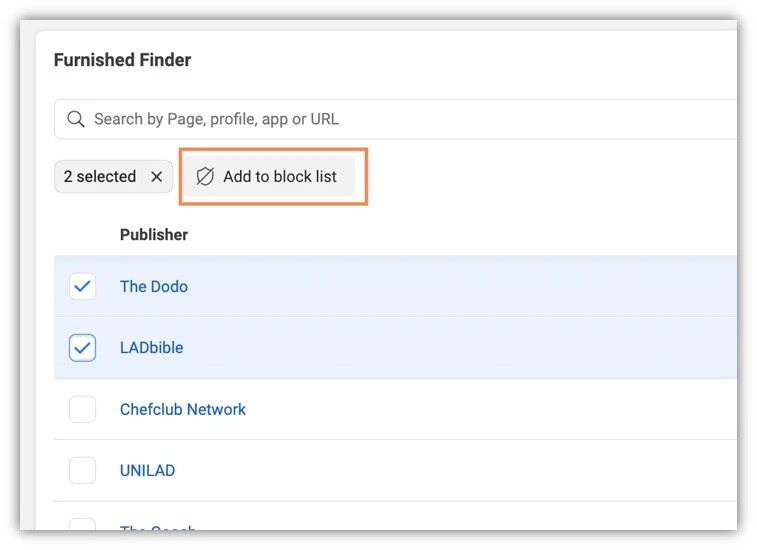
You can do that by checking the box next to the placement you want to exclude, and then clicking Add to a Block List from this page.
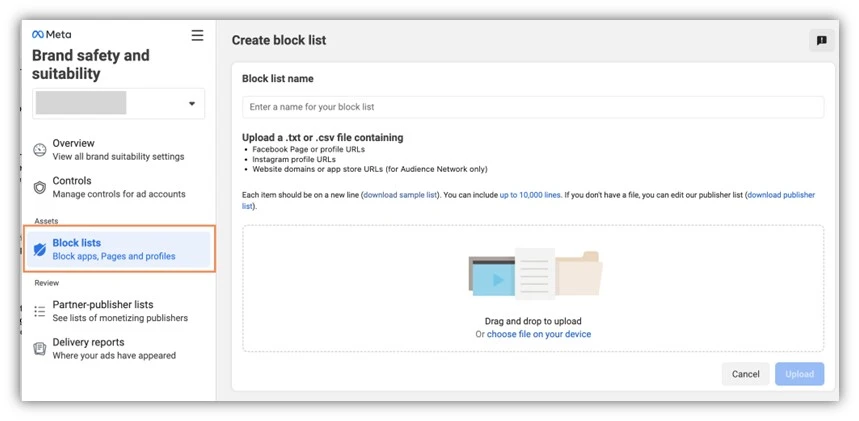
Or you could head to the main Block List area in the Brand Safety and Suitability section, click “Create New” and then you’ll see a screen that looks like this where you can upload a block list full of the placement URLs you want to exclude. Either method is fine, but I personally find the option with the placement reports much easier to manage and update.
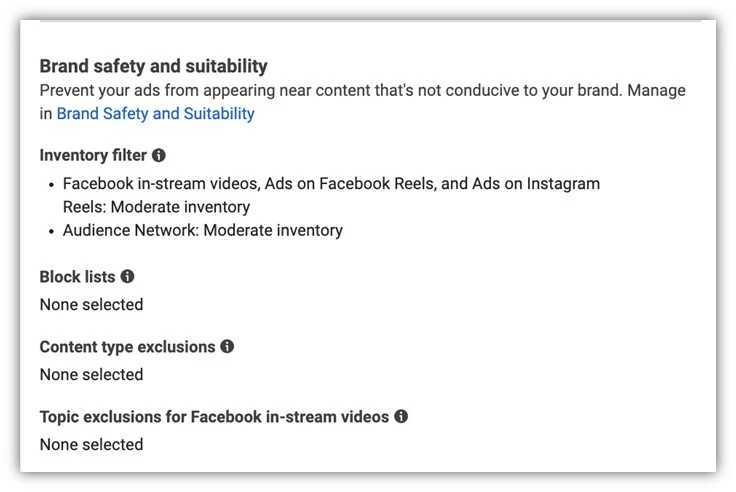
Lastly, block lists can be applied at the campaign/ad set level if you have only a specific set of ads that needs to be in guarded locations. Just like the previous section controls earlier, head to the placement controls at the ad set level and under the more option, you’ll have the ability to add a block list to your ad set.
4. Content type exclusions
Obviously, the last screenshot gives away the last two types of controls we’re going to talk about. These can both be applied at either the account or campaign/ad set level under placements, but the next control is going to be back in the main Brand Safety and Suitability section. Content type exclusions allow you to exclude your ads from showing next to content based on the type of content.

The controls are pretty straightforward. You can exclude Live videos, In-stream non-partner publishers, and Reels from non-partner publishers. The benefit of doing this is simply additional control over your ad placements. For In-stream and Reels placements, you’ll notice the distinction of “non-partner” publishers, meaning folks who have not signed up for monetization and therefore aren’t subject to some of the same community standards.
Live videos are also highly unpredictable, so excluding them from your campaigns may help alleviate any concerns about that type of content.
5. Topic exclusions
The last option we’re going to talk about is almost a no-brainer given the climate in public discourse over the last half-decade or so, but Topic exclusions allow you to stop your Facebook in-stream video ads from appearing in on-demand videos about certain topics.

Just like content exclusions, this can be applied at the account or campaign/ad set level and is just a short list that only allows for checking or unchecking certain boxes. Whether it’s Gaming, News, Politics, or Religion, there’s a simple checkbox at the account level that you can opt into and keep your content from showing next to those discussions.
Use Facebook brand suitability controls
Just as Facebook says throughout the Brand Safety and Suitability controls section in the accounts, while they apply brand suitability controls as effectively as possible, they can’t guarantee that all content and publishers will be compliant or aligned with your unique brand suitability standards. That’s where these controls come into play.
Whether you need to appease a very picky client or are running into issues with unsavory content, the brand safety and suitability controls within Facebook Ads can give you some pretty easy ways to ensure your ads (or your client’s ads) only show next to brand-safe content and don’t put the company in a bad light. For more ways to refine your Facebook Ads placements and targeting, see how our solutions can help you maximize Facebook ad campaign success!
Here is the full list of Facebook Ads brand safety and suitability controls your business could use:
- Inventory filters
- Placement controls
- Block lists
- Content type exclusions
- Topic exclusions








Comments
Please read our Comment Policy before commenting.